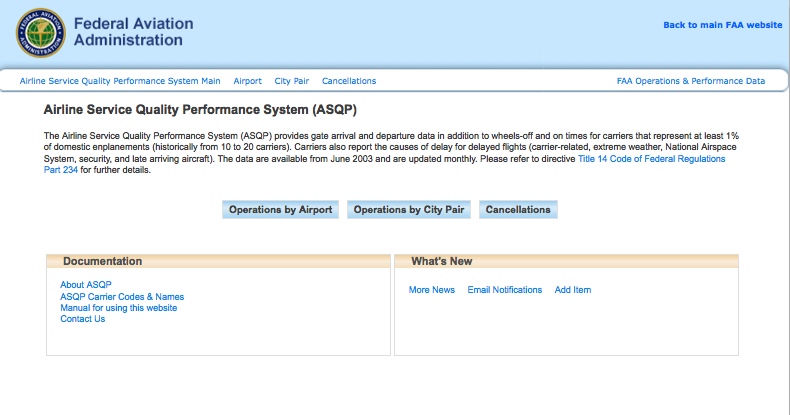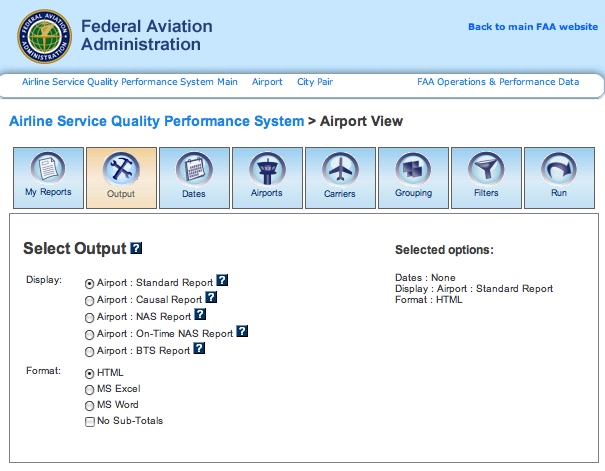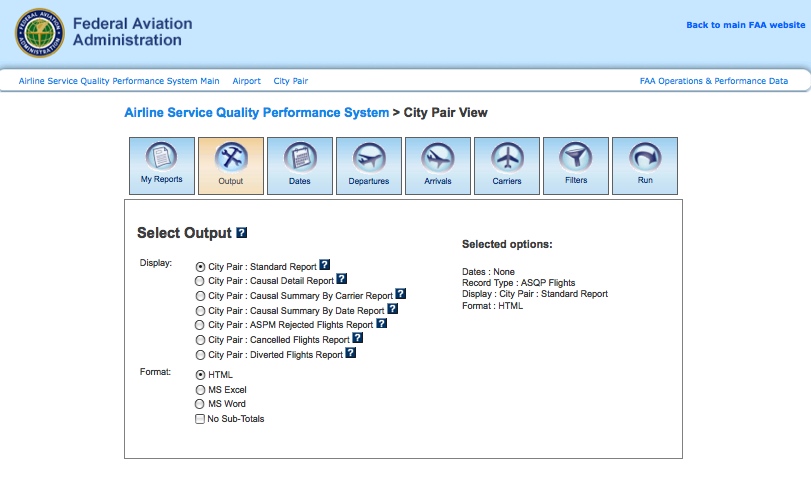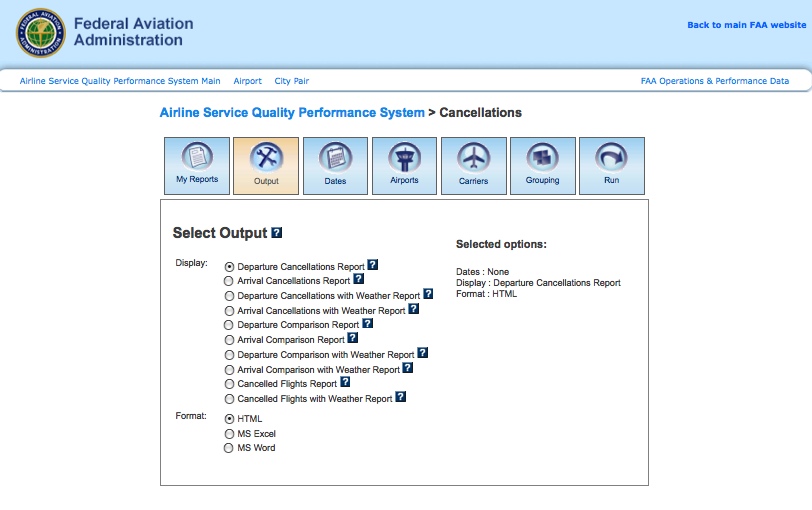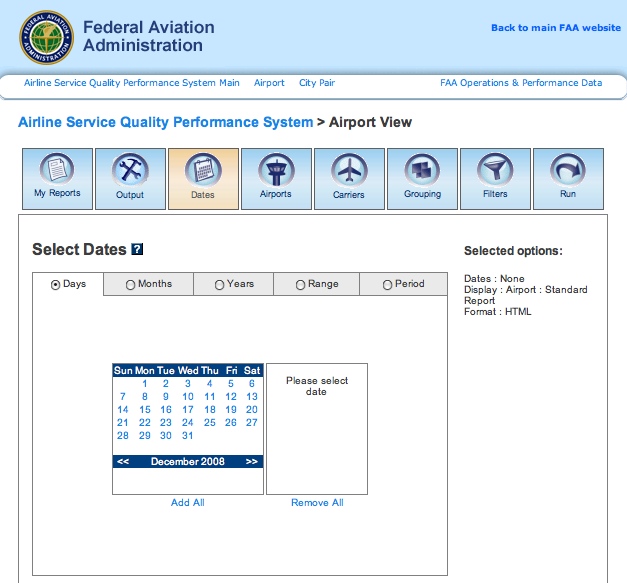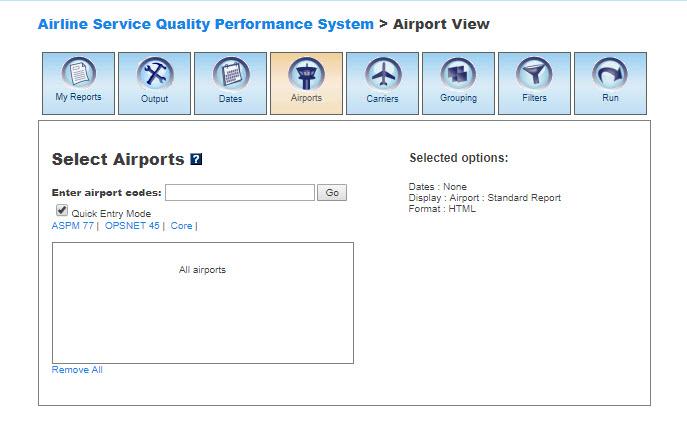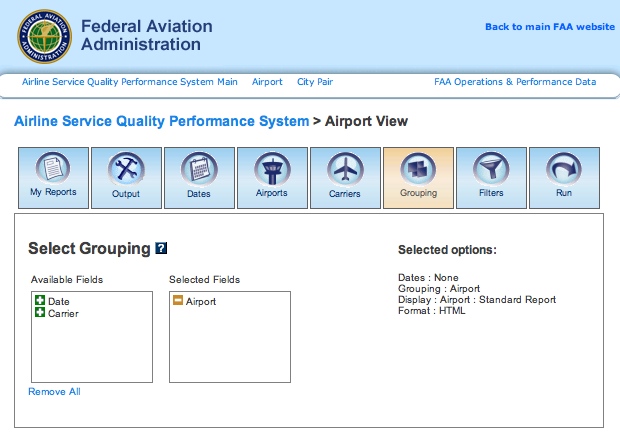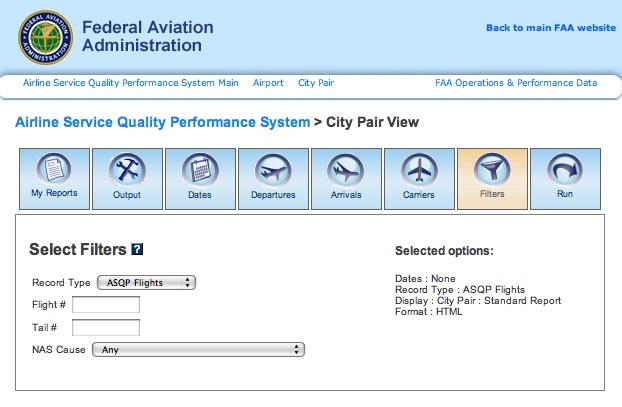ASQP Manual
Contents |
Overview
The Airline Service Quality Performance System (ASQP) provides information about airline on-time performance, flight delays, and cancellations. It is based on reports filed by airlines each month with the Department of Transportation’s Bureau of Transportation Statistics (Office of Airline Information), as described in 14 CFR Part 234 of DOT's regulations. Starting in CY 2018, air carriers with .5 percent or more of total domestic scheduled service passenger revenues are required to report on time performance data for their flights. Prior to 2018, the reporting threshold was 1 percent of total domestic scheduled passenger carrier revenues. The regulation also provides for the voluntary reporting of a carrier's entire domestic system and voluntary reporting by other carriers. See ASQP: Carrier Codes and Names for a list of the reporting carriers.The reporting carriers have uniformly elected to report their total domestic system operations.
ASQP covers nonstop scheduled-service flights between points within the United States (including territories) by the eighteen (18) U.S. air carriers that have at least one percent of total domestic scheduled-service passenger revenues, and the one (1) carrier that currently reports flight delay data voluntarily.
ASQP data are available within 60 days after the end of the month; i.e., June data are available no later than September 1.
The ASQP system has three views: Operations by Airport, Operations by City Pair, and Cancellations. Unregistered users can view Operations by Airport data. A login is required to access other parts of ASQP.
ASQP data can be viewed on the FAA Operations & Performance Data Web site.
For a complete overview of the ASQP system, see Airline Service Quality Performance (ASQP).
My Reports
My Reports displays a list of reports you saved after running your query. You may save a report after you enter your search criteria and select the 'Run' button. Then you may name your report and save it for future use. Reports can be created in all ASQP system views. Selecting the information button will display a window listing the selection criteria used for the report. Selecting the deletion button will delete the report.
Saved Reports
This section lists reports that you have saved after clicking the 'Run' button. By clicking on the report name, you will be able to modify or update the saved report with new criteria. Just click on any of the desired tabs to change output, dates, airports, departures, arrivals, carriers, and filter options. For more information about saving reports, see the Run section.
Output
The Output section allows you to choose how to display the file format for your report. Formats available are HTML, MS Excel, and MS Word. Display and format vary according to the system view.
Display
In Operations by Airport, you may display the data according to the following options:- Standard Report
- Causal Report
- NAS Report
- On-Time NAS Report
- BTS Report
- BTS TranStats Report
- Schedule Reliability Report
- Dispatch & Schedule Reliability Report
- Standard Report
- Causal Detail Report
- Causal Summary By Carrier Report
- Causal Summary By Date Report
- ASPM Rejected Flights Report
- Cancelled Flights Report
- Diverted Flights Report
- Departure Cancellations Report
- Arrival Cancellations Report
- Departure Cancellations with Weather Report
- Arrival Cancellations with Weather Report
- Departure Comparison Report
- Arrival Comparison Report
- Departure Comparison with Weather Report
- Arrival Comparison with Weather Report
- Cancelled Flights with Weather Report
- Cancelled Flights with Weather Report
Format
In all ASQP system views, you may choose between several options for the output of the data:
- HTML: The requested data are presented in a Web browser format.
- MS Excel
- MS Word
- No Sub-Totals: Eliminates sub-totals in long reports. (Not available in Cancellations.)
Dates
In all ASQP system views, you may restrict your search to specific time ranges.The following options are available:
- Days: Allows user to input individual dates through navigation of the calendar.
- Months: Allows the selection of month and year range (from... to).
- Years: Allows the selection of year range (from... to) and calendar and fiscal years.
- Range: Allows user to input individual dates without the use of the navigation calendar.
- Period: Allows selection by predefined periods:
- Yesterday
- Current Month by Day
- Last Month by Day
- Calendar Year by Month
- Fiscal Year by Month
- Last 12 Months
- Last Sunday
- Last Monday
- Last Wednesday
- Last Thursday
- Last Friday
- Last Saturday
Please verify that your selection is for a time period in which data are available. Selected options will appear on the right.
Airports
In the Operations by Airport and Cancellations views, you may select airports to obtain information about their departure and arrival activity.When the default 'Quick Entry Mode' checkbox is selected, you can select airports by entering the airport code (or several codes separated by a space) to search for matching airports. By deselecting the 'Quick Entry Mode' option, you will be able to enter airport ID, name, or partial name of the airport to search for a list of matches. The autocomplete feature will suggest possible names of airports in a drop down menu. You may also select predefined groups such as ASPM 77, OPSNET 45, or Core to enter a set of airports. To include all airports, do not select any.
Departures
The Departures section is specific to the Operations by City Pair view and describes the last reported departure location (e.g., location may be a fix or a landing facility).
When the default 'Quick Entry Mode' checkbox is selected, you can select Departure Airports by entering the airport code (or several codes separated by a space) to search for matching airports. By deselecting the 'Quick Entry Mode' option, you will be able to enter airport ID, name, or partial name of the airport to search for a list of matches. The autocomplete feature will suggest possible names of airports in a drop down menu. You may also select predefined groups such as ASPM 77, OPSNET 45, or Core to enter a set of airports. To include all airports, do not select any.
Arrivals
The Arrivals section is specific to the Operations by City Pair view and describes the first reported arrival destination (e.g., destination may be a fix or a landing facility).
When the default 'Quick Entry Mode' checkbox is selected, you can select Arrival Airports by entering the airport code (or several codes separated by a space) to search for matching airports. By deselecting the 'Quick Entry Mode' option, you will be able to enter airport ID, name, or partial name of the airport to search for a list of matches. The autocomplete feature will suggest possible names of airports in a drop down menu. You may also select predefined groups such as ASPM 77, OPSNET 45, or Core to enter a set of airports. To include all airports, do not select any.
Carriers
In all ASQP system views, you may select specific air carriers for your report.
When the default 'Quick Entry Mode' checkbox is selected, you can enter full name or full IATA (3-character) code of the carrier to search for matches. By deselecting the 'Quick Entry Mode' option, you will be able to enter full or partial name or code of the carrier to search for a list of matches. The autocomplete feature will suggest possible names of carriers in a drop down menu. To include all carriers, do not select any.
ASQP reports use the two-character IATA airport codes instead of the 3-character ICAO codes. See ASQP: Carrier Codes And Names for a list of the ASQP carriers and their corresponding ICAO and IATA codes.
Grouping
In the Operations by Airport and Cancellations views, you may group the data in the desired format. At least one selection has to be made. Click the green area beside the filter in the desired order.Available grouping options are:
- Airport
- Date
- Carrier
Select the 'Plus' button to choose the groupings for the report. Selected fields will appear on the right. Selected fields can be removed by selecting the 'Minus' button next to each selected field.
Filters
In the Operations by Airport' and Operations by City Pair system views, you may select supplemental filters for your reports.In Operations by Airport, users may restrict their search by selecting the Record Type:
- ASQP Flights
- ASPM Flights
In Operations by City Pair, users may select the following options:
- Record Type
- ASQP Flights
- ASPM Flights
- Delayed Flights
- Flight Number
- Tail Number
- NAS Cause
- Any
- No
- Yes
- Yes: Weather > 0
- Yes: Volume > 0
- Yes: Equipment > 0
- Yes: Runway > 0
- Yes: Other > 0
- Yes: No Match > 0
- Yes: No Match / NAS < 15
- Yes: No Match / Delay After Gate Departure
- Yes: No Match / Gate Departure Delay < 6
- Yes: No Match / Other Carrier NAS
- Yes: No Match / Other Carrier Non-NAS
- Yes: No Match / Other Carrier No Delay
- Yes: No Match / Require Validation
- Yes: No Match / NAS > 15
For more information about ASQP filters, please see the Definitions of Variables.
Run
Selecting the 'Run' option will run the query and create a report. In the ASQP system, you may save the search criteria you used to create the report by entering a name for the report and clicking the 'Save' button. From then on, the report name will appear in the 'My Reports' section.
Definitions of Variables
For more information about these topics, please see the Definitions of Variables for the ASQP system.