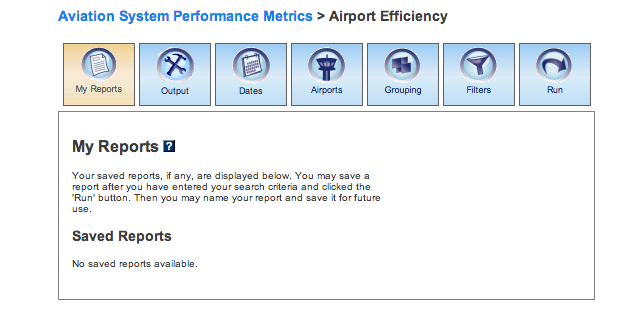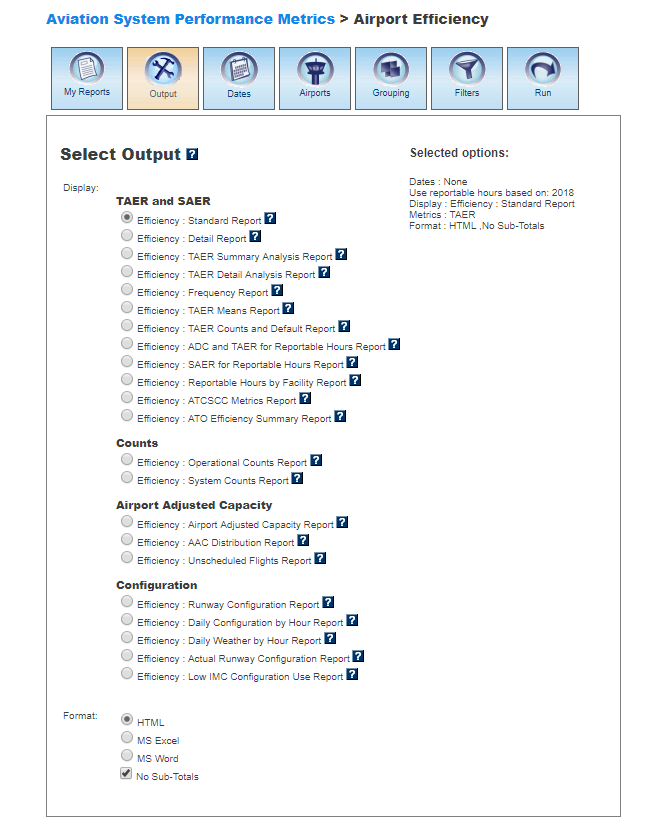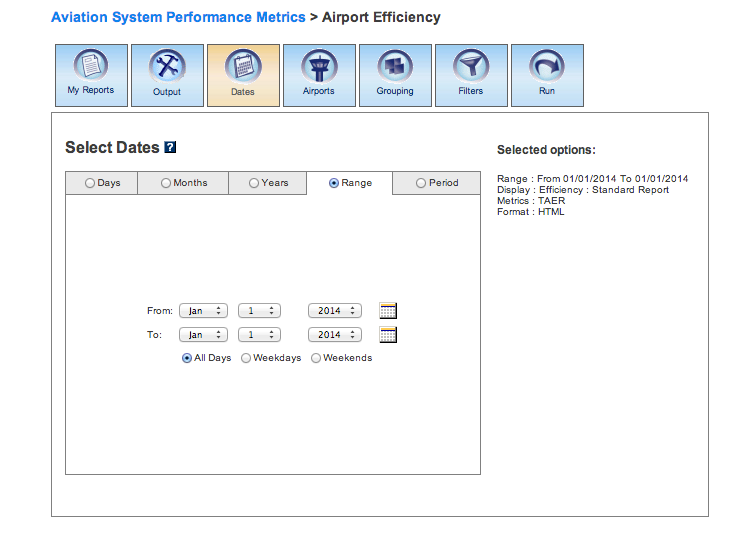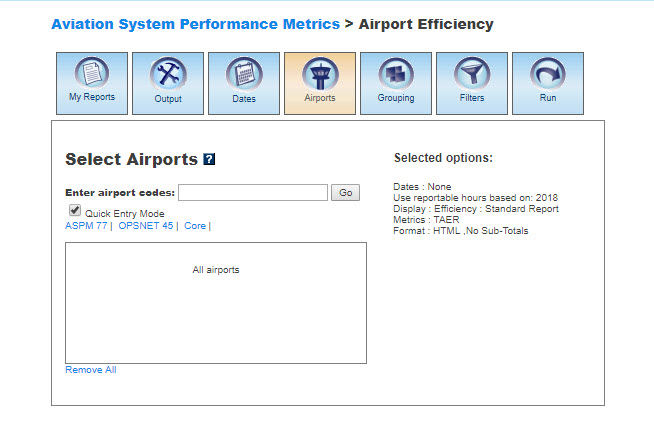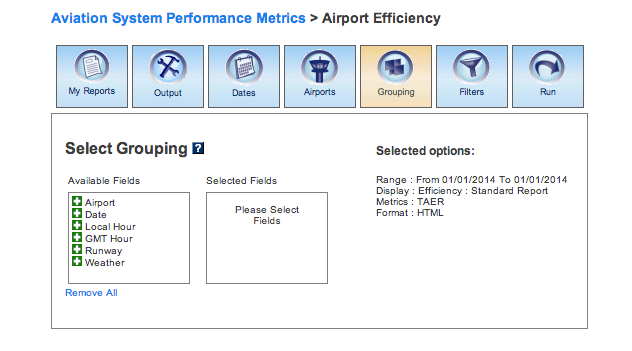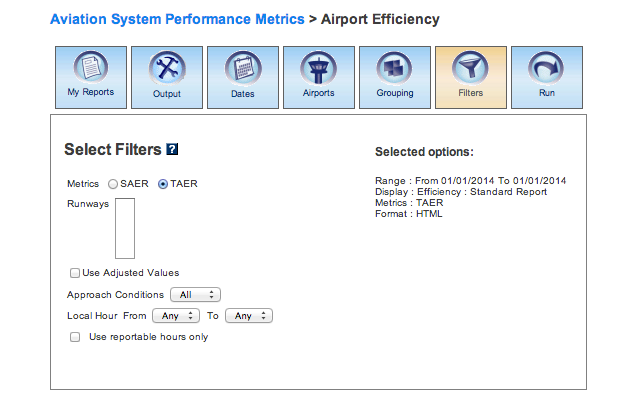ASPM Airport Efficiency Manual
Contents |
Overview
The ASPM Airport Efficiency module of ASPM provides data on the System Airport Efficiency Rate (SAER) and Terminal Arrival Efficiency Rate (TAER) metrics. Access to this module is restricted.ASPM Efficiency data can be viewed on the FAA Operations & Performance Data Web site.
For more information about the ASPM system, see Aviation System Performance Metrics (ASPM).
My Reports
My Reports displays a list of reports you saved after running your query. You may save a report after you enter your search criteria and select the 'Run' button. Then you may name your report and save it for future use. Reports can be created in all ASPM Efficiency system views. Selecting the information button will display a window listing the selection criteria used for the report. Selecting the deletion button will delete the report.
Saved Reports
This section lists reports that you have saved after clicking the 'Run' button. By clicking on the report name, you will be able to modify or update the saved report with new criteria. Just click on any of the desired tabs to change output, dates, airports, departures, arrivals, equipment, carriers, grouping, fields, and filter options. For more information about saving reports, see the Run section.
Output
The Output section allows you to choose how to display the file format for your report. Formats available are HTML, MS Excel, and MS Word.Display
In ASPM Efficiency, you may display the data according to the following options:
TAER and SAER
- Efficiency: Standard Report
- Efficiency: Detail Report
- Efficiency: TAER Summary Analysis Report
- Efficiency: TAER Detail Analysis Report
- Efficiency: Frequency Report
- Efficiency: TAER Means Report
- Efficiency: TAER Counts and Default Report
- Efficiency: ADC and TAER for Reportable Hours Report
- Efficiency: SAER For Reportable Hours Report
- Efficiency: Reportable Hours by Facility Report
- Efficiency: ATCSCC Metrics Report
- Efficiency: ATO Efficiency Summary Report
Counts
Airport Adjusted Capacity
- Efficiency: Airport Adjusted Capacity Report
- Efficiency: AAC Distribution Report
- Efficiency: Unscheduled Flights Report
Configuration:
- Efficiency: Runway Configuration Report
- Efficiency: Daily Configuration By Hour Report
- Efficiency: Daily Weather By Hour Report
- Efficiency: Actual Runway Configuration Report
- Efficiency: Low IMC Configuration Use Report
Format
In ASPM Efficiency, you may choose between several options for the output of the data:
- HTML: The requested data are presented in a Web browser format.
- MS Excel
- MS Word
- No Sub-Totals: Default setting. Eliminates sub-totals in long reports.
Dates
With the exception of the TAER Means Report, all reports in Airport Efficiency allow the user to restrict the search to specific time ranges.The following options are available:
- Days
- Months
- Years (calendar and fiscal)
- Range
- Period
Please verify that your selection is for a time period in which data are available. Selected options will appear on the right.
Airports
In all ASPM Efficiency reports, you may select airports to obtain information about their departure and arrival activity.When the default 'Quick Entry Mode' checkbox is selected, you can select airports by entering the airport code (or several codes separated by a space) to search for matching airports. By deselecting the 'Quick Entry Mode' option, you will be able to enter airport ID, name, or partial name of the airport to search for a list of matches. The autocomplete feature will suggest possible names of airports in a drop down menu. You may also select pre-defined groups such as ASPM 77, OPSNET 45, or Core 30 to enter a set of airports. To include all airports, do not select any.
Grouping
In the Standard and Operational Counts reports of ASPM Efficiency, you may group the data in the desired format. At least one selection has to be made. Click the green area beside the filter in the desired order. Note that grouping options are not available for- Efficiency: Detail Report
- Efficiency: TAER Detail Analysis Report
- Efficiency: TAER Means Report
- Efficiency: Reportable Hours by Facility Report
- Efficiency: Daily Configuration By Hour Report
- Efficiency: Daily Weather By Hour Report
- Efficiency: Actual Runway Configuration Report
- Efficiency: Low IMC Configuration Use Report
Available grouping fields vary according to the report.
Select the 'Plus' button to choose the groupings for the report. Selected fields will appear on the right. Selected fields can be removed by selecting the 'Minus' button next to each selected field.
Filters
In ASPM Efficiency, you may select supplemental filters for your reports. Filters vary according to the report.For more information about these topics, please see the definitions of variables for ASPM Efficiency.
Run
Selecting the 'Run' option will run the query and create a report. In the ASPM Efficiency module, you may save the search criteria you used to create the report by entering a name for the report and clicking the 'Save' button. From then on, the report name will appear in the 'My Reports' section.
Definitions of Variables
For more information about these topics, please see the specific definitions for ASPM Efficiency: Definitions of Variables.