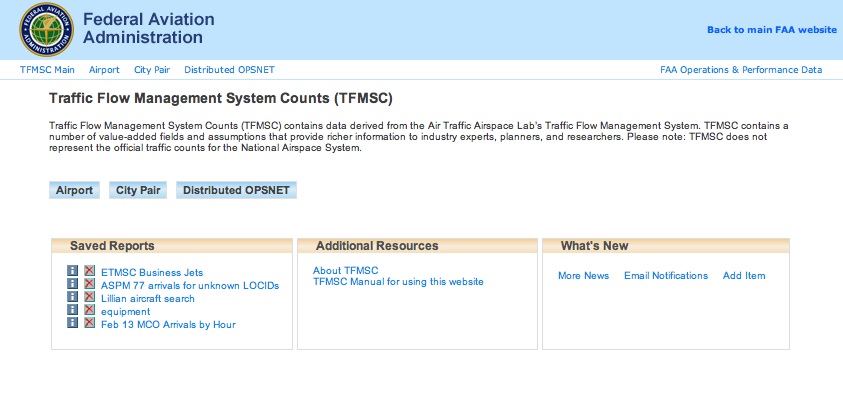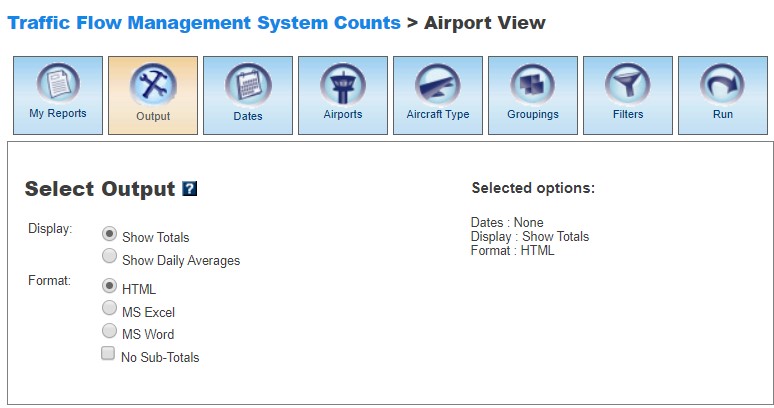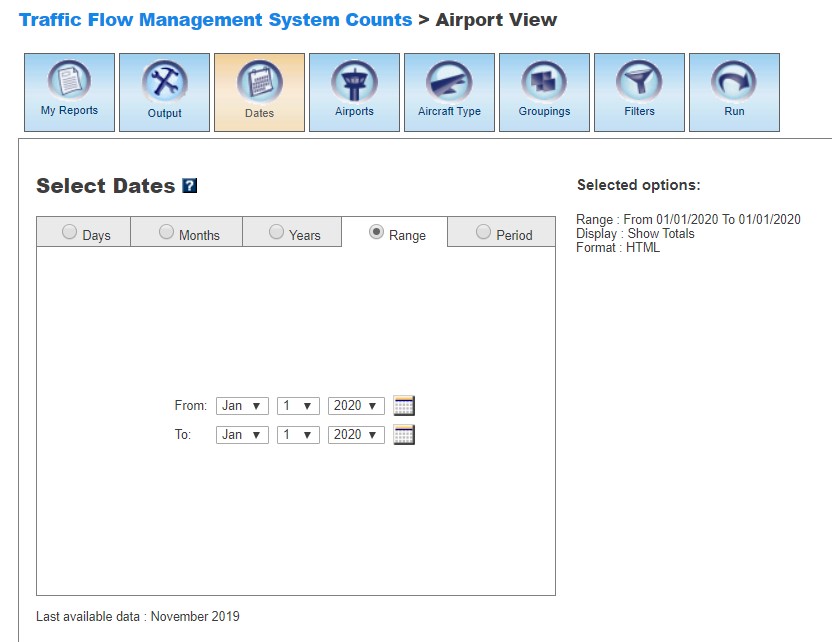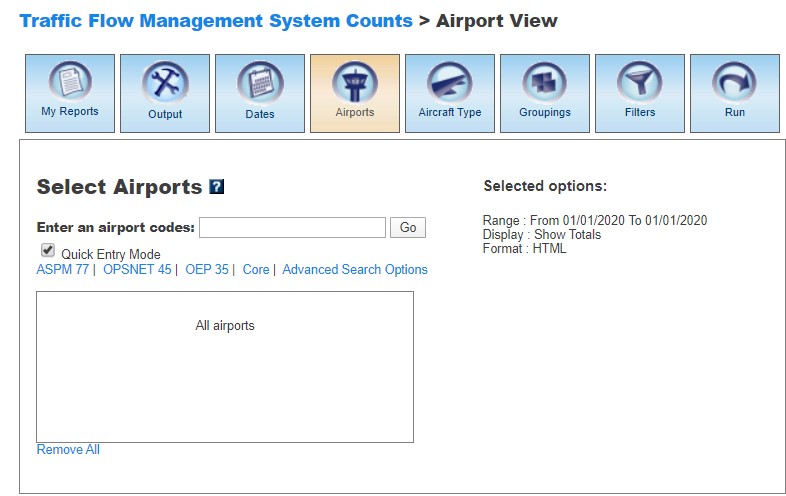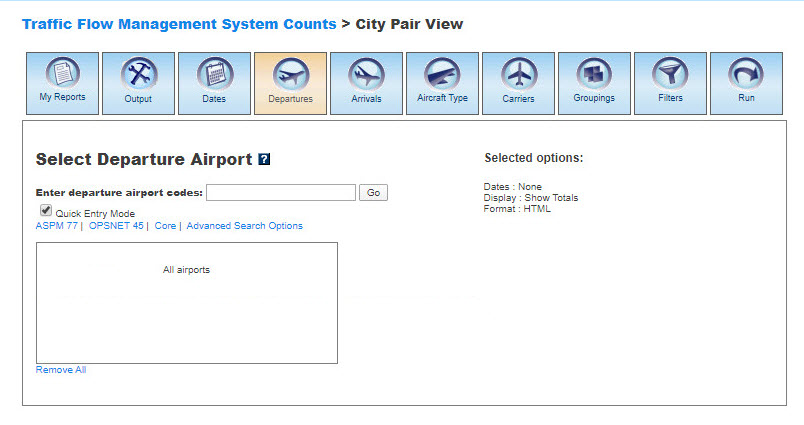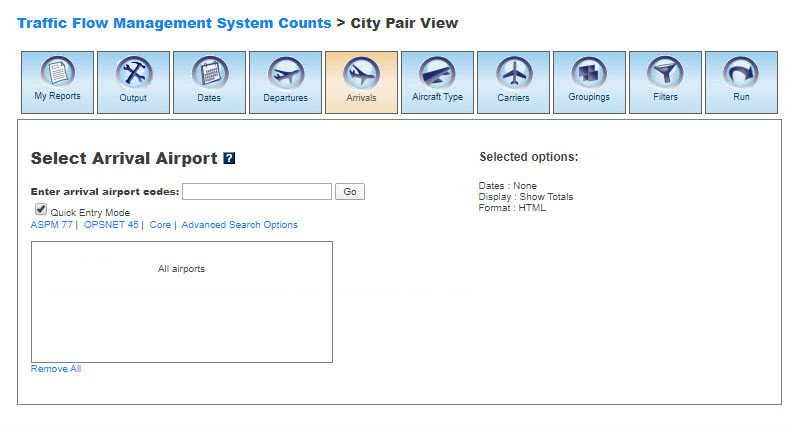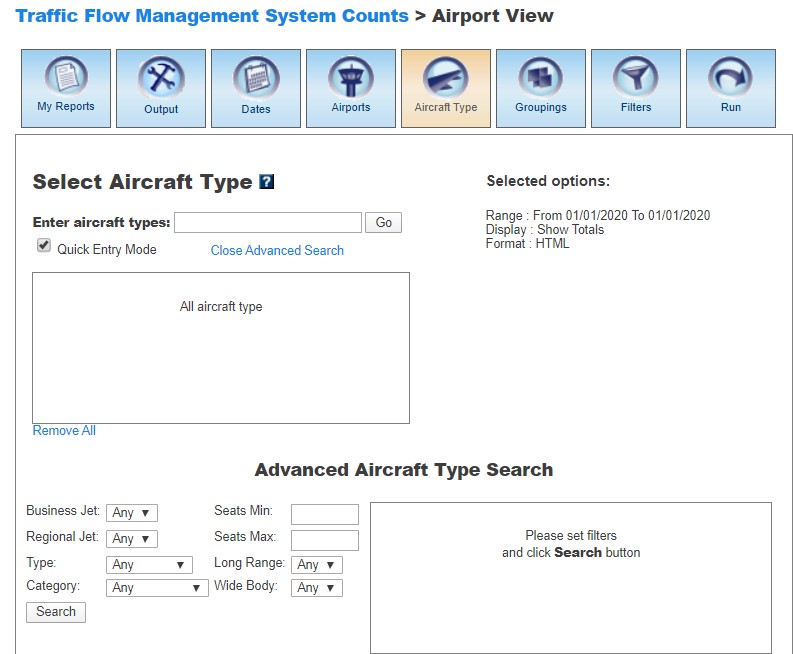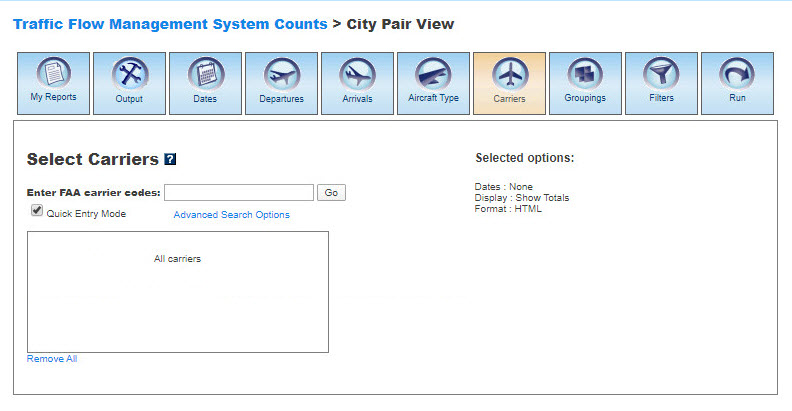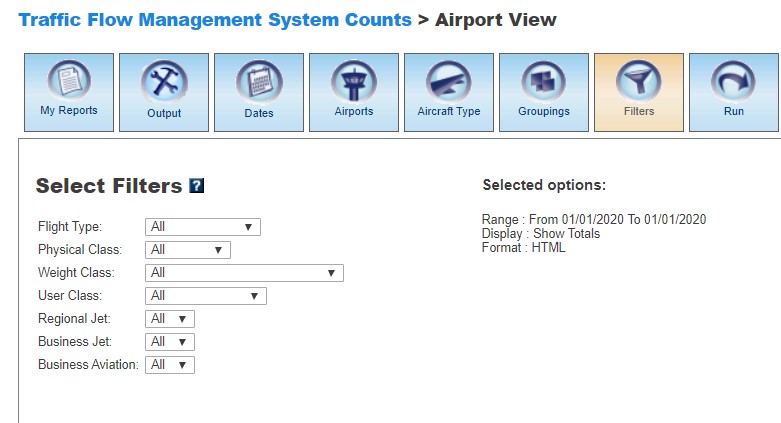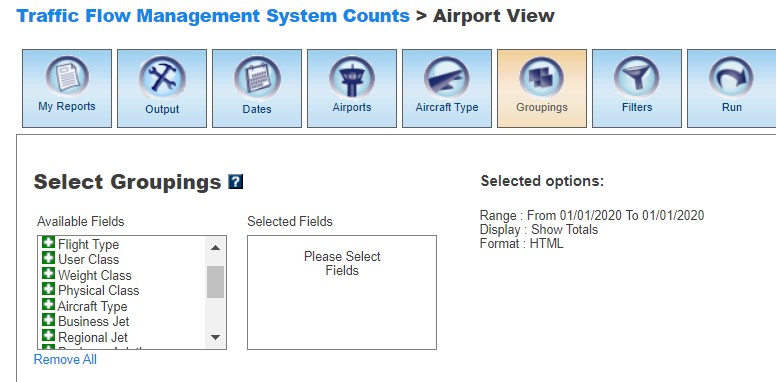TFMSC Manual
Contents |
Overview
Traffic Flow Management System Counts (TFMSC) (previously called ETMSC) provides information on traffic counts by airport or by city pair for various data groupings such as aircraft type or by hour of the day (city pair). In 2010, TFMS replaced ETMS, which was originally developed in the 1980s. TFMSC source data are created when pilots file flight plans and/or when flights are detected by the National Airspace System (NAS), usually via RADAR. TFMSC records are assembled by the FAA NAS Data Warehouse by combining electronic messages transmitted to the En Route Modernization Automation Modernization (ERAM) system for each flight into a complete record of that flight.TFMSC has three views: Airport, City Pair, and Distributed OPSNET. The three views provide different perspectives on the TFMSC data. The Airports module allows display of arrivals and departures for approximately the 2000 largest airports in the NAS. The City Pair module can be used to display all flight data for all flights reported by TFMS.
Data for each month are made available to the TFMSC data access system approximately 10 days after the end of the month. Preliminary next-day TFMS data and enhanced five-day data are used to construct ASPM records, but these preliminary data are not reported in the TFMSC data access system.
TFMSC data can be viewed on the FAA Operations & Performance Data Web site.
For a complete overview of the Traffic Flow Management System, see TFMSC.
My Reports
My Reports displays a list of reports that you saved after running a query. You may save a report after you enter your search criteria and select the 'Run' button. Then you may name your report and save it for future reference or modification. Reports can be created in Airport, City Pair, and Distributed OPSNET views. Selecting the information button will display a window listing the selection criteria used for the report. Selecting the deletion button will delete the report.
Saved Reports
This section lists reports that you saved after clicking the 'Run' button. By clicking on the report name, you will be able to modify or update the saved report with new criteria. Just click on any of the desired tabs to change output, dates, airports, departures, arrivals, aircraft types, carriers, groupings, and filter options. For more information about saving reports, see the Run section.
Output
This section appears in the Airport, City Pair, and Distributed OPSNET views. The Output section allows you to choose display and file format for your report. Formats available are HTML, MS Excel, and MS Word. Display options vary according to the system view.Display
In Airport, you may display the data according to the following options:
In City Pair, you may display the data according to the following options:
In Distributed OPSNET, you may display the data according to the following options:
Format
In all three TFMSC views, you may choose between several options for the output of the data:
- HTML: The requested data are presented in a Web browser format.
- MS Excel
- MS Word
- No Sub-Totals: Eliminates sub-totals in long reports (not available in Distributed OPSNET).
Dates
In the Airport, City Pair, and Distributed OPSNET views, you may select specific time periods for query. The query date is based on the DZ, AZ, or flight plan activation date.Data are updated once a month (approximately on the 3rd week of the month for the prior month).
You may sort data based on any of the following: The following options are available:
- Days
- Months
- Years (calendar and fiscal)
- Range
- Period
Please verify that your selection is for a time period in which data are available. Information about the last available data is provided under the search window.
Airports
In the Airport and Distributed OPSNET views, you may select airports to obtain information about their departure and arrival activity. The codes and airport names indicate the departure or arrival location for a single flight portion as derived from the Traffic Flow Management System (TFMS).When the default 'Quick Entry Mode' checkbox is selected, you can select airports by entering the airport code (or several codes separated by a space) to search for matching airports. By deselecting the 'Quick Entry Mode' option, you will be able to enter airport ID, name, or partial name of the airport to search for a list of matches. The autocomplete feature will suggest possible names of airports in a drop down menu. You may also select predefined groups such as ASPM 77, OPSNET 45, or Core to enter a set of airports. To include all airports, do not select any.
The Advanced Search Option allows a more robust searching of the available airports. These are the available research criteria:
- State: Airports located in a particular US state.
- Region: Airports located in a particular FAA Region.
- Type: Airports with a typical tower type.
- Hub Size: Relates number of passengers handled by the airport in comparison with the total number of passengers.
- Large: Airports enplaning 1 percent or more of total passengers.
- Medium: Airports enplaning 0.25 to 0.999 percent of total passengers.
- Small: Airports enplaning 0.05 to 0.249 percent of total passengers.
- Non-Hub: Airports enplaning less than 0.05 percent of total passengers.
- Non-US: Not located in the United States.
- Foreign: If Yes is selected, the research will be restricted to airports located outside the United States.
- US Tower: If Yes is selected, the research will be restricted to a tower located inside the United States.
Departures
This feature is only available in City Pair view and describes the last reported departure location (e.g. location may be a fix or a landing facility).When the default 'Quick Entry Mode' checkbox is selected, you can select Departure Airports by entering the airport code (or several codes separated by a space) to search for matching airports. By deselecting the 'Quick Entry Mode' option, you will be able to enter airport ID, name, or partial name of the airport to search for a list of matches. The autocomplete feature will suggest possible names of airports in a drop down menu. You may also select predefined groups such as ASPM 77, OPSNET 45, or Core to enter a set of airports. To include all airports, do not select any.
Arrivals
This feature is only available in City Pair view and describes the last reported arrival destination (e.g. destination may be a fix or a landing facility).When the default 'Quick Entry Mode' checkbox is selected, you can select Arrival Airports by entering the airport code (or several codes separated by a space) to search for matching airports. By deselecting the 'Quick Entry Mode' option, you will be able to enter airport ID, name, or partial name of the airport to search for a list of matches. The autocomplete feature will suggest possible names of airports in a drop down menu. You may also select predefined groups such as ASPM 77, OPSNET 45, or Core to enter a set of airports. To include all airports, do not select any.
Aircraft Type
In the Airport and City Pair views, you may select specific aircraft for your report. The types of aircraft are provided by the Flight Plan.When the default 'Quick Entry Mode' checkbox is selected, you can enter full code or full model of the aircraft to search for matching aircraft. By deselecting the 'Quick Entry Mode' option, you will be able to enter full or partial code or model of aircraft to search for a list of matches that includes aircraft variants. The autocomplete feature will suggest possible names of aircraft in a drop down menu. To include all aircraft, do not select any.
The Advanced Search Option allows a more robust searching of the available aircraft. These are the available research criteria:
- Business Jet: If Yes is selected, the research will be restricted to aircraft used for business or corporate aviation.
- Regional Jet: If Yes is selected, the research will be restricted to small passenger jets operated by regional or commuter airlines.
- Type: Lists types of aircraft such as Piston, Turbine, Jet, and Helicopter.
- Category: Lists aircraft categories such as Heavy, B757, Large Jet, Large Comm, Medium, and Small.
- Seats Min: Indicates minimum number of passenger seats.
- Seats Max: Indicates maximum number of passenger seats.
- Long Range: If Yes is selected, the research will be restricted to aircraft capable of exceeding 3,000 nautical miles with a full payload at normal cruising conditions.
- Wide Body: If Yes is selected, the research will be restricted to large transport aircraft.
Carriers
In the City Pair view, you may select specific air carriers for your report. The codes identifying carriers are derived from Traffic Flow Management System (TFMS) flight plan. A string of three alphanumeric characters is used to represent an air carrier, as listed in the Aviation System Performance Metrics system Lookup tables.When the default 'Quick Entry Mode' checkbox is selected, you can enter full name or full code of the carrier to search for matches. By deselecting the 'Quick Entry Mode' option, you will be able to enter full or partial name or code of carrier to search for a list of matches. The autocomplete feature will suggest possible names of carriers in a drop down menu. To include all carriers, do not select any.
The Advanced Search Option allows a more robust searching of the available carriers. These are the available research criteria:
- ASPM Carrier: If Yes is selected, the research will be restricted to carriers monitored by the ASPM integrated database.
- ASQP Carrier: If Yes is selected, the research will be restricted to carriers providing data to the carriers required to provide official on-time performance and cancellation data to the US Department of Transportation (ASQP: Carrier Codes and Names).
- ARINC Carrier: If Yes is selected, the research will be restricted to carriers operating ARINC ACARS remote transmitting/receiving stations.
- Domestic: If Yes is selected, the research will be restricted to carriers in the United States.
- Canadian: If Yes is selected, the research will be restricted to Canadian carriers.
- Freight: If Yes is selected, the research will be restricted to freight carriers.
- Major: If Yes is selected, the research will be restricted to US-based carriers that post more than $1 billion in revenue during a fiscal year (designation by the United States Department of Transportation).
- Form 41: If Yes is selected, the research will be restricted to carriers required to complete Form 41 Financial and Traffic Reporting Requirements.
- Network: If Yes is selected, the research will be restricted to network carriers.
- Low Fare: If Yes is selected, the research will be restricted to low-fare carriers.
- Low Cost: If Yes is selected, the research will be restricted to low-cost carriers.
- Commuter: If Yes is selected, the research will be restricted to commuter carriers.
Filters
In the Airport and City Pair views, you may select supplemental filters for your reports. These are the available filters:| Filter | Description | Views |
|---|---|---|
| Flight Type | Permissible values: N=Domestic, D=US to Foreign, A=Foreign to US, F=Foreign Flight. | Airport, City Pair |
| Physical Class | A code specifying the broad categorization of an aircraft's engine (provided by TFMSC as Equipment Class). Permissible values: T=Turbine, J=Jet, P=Piston, H=Helicopter, -=Unknown, blank=Missing. | Airport, City Pair |
| Weight Class | APO derives the weight class from the TFMS equipment codes as A=Heavy, B=B757, C=Large Jet, D=Large Commuter, E=Medium Commuter, F=Small, O=Other or Missing. | Airport, City Pair |
| User Class | These data are provided by TFMS. Permissible values: T=Air Taxi, C=Air Carrier, F=Freight, G=General Aviation, M=Military, O=Other or Missing. | Airport, City Pair |
| Regional Jet | An APO-derived characteristic applied to a set of approximately 40 different TFMS equipment codes. If Yes is selected, the research will be restricted to a regional jet type of equipment. | Airport, City Pair |
| Business Jet | An APO-derived characteristic applied to a set of approximately 100 different TFMS equipment codes. If Yes is selected, the research will be restricted to a business jet type of equipment. | Airport, City Pair |
| Business Aviation | If Yes is selected, the research will be restricted to business aviation equipment. | City Pair |
| Oceanic | If Yes is selected, the research will be restricted to oceanic flights. | Airport, City Pair |
| Max altitude level | The maximum altitude level that was achieved by the aircraft during flight. Select the desired range from the drop down menu. Altitude levels range from 0 to 40,000 feet. | City Pair |
| Exclude Non-Carriers | If Yes is selected, the results will be limited to aircraft operated by air carriers. | City Pair |
| Statute Miles | The number of statute miles flown. Specify a minimum value, a maximum value, or both. | City Pair |
| Seats | The number of seats derived from the equipment type. Specify a minimum value, a maximum value, or both. | City Pair |
| Airplane Approach Category (AAC) | Grouping of aircraft based on approach speeds. See the FAA's aircraft characteristics database [1] for more information on aircraft characteristics. | Airport |
| Airplane Design Group (ADG) | Grouping of aircraft based on wingspan. See the FAA's aircraft characteristics database [2] for more information on aircraft characteristics. | Airport |
| Taxiway Design Group (TDG) | Grouping of aircraft based on gear geometry affecting turning radius. See the FAA's aircraft characteristics database [3] for more information on aircraft characteristics. | Airport
|
Groupings
In this section, you may group the data in the desired format. At least one selection has to be made. Click the green area beside the filter in the desired order.Available grouping fields vary according to the view.
In Airport, the grouping options are:
- Date
- Airport
- Flight Type
- User Class
- Weight Class
- Physical Class
- Aircraft Type
- Business Jet
- Regional Jet
- Business Aviation
- Airplane Approach Category (AAC)
- Airplane Design Group (ADG)
- Taxiway Design Group (TDG)
In City Pair, the grouping options are:
- Arrival Date
- Departure Date
- Arrival Airport
- Departure Airport
- Arrival Hour
- Flight Type
- User Class
- Weight Class
- Physical Class
- Aircraft Type
- Oceanic
- Business Jet
- Regional Jet
- Max Alt Level
- Business Aviation
- Carrier Code
In Distributed OPSNET, the groping options are:
- Date
- Airport
- Hour
Select the 'Plus' button to choose the fields for the report. Selected fields will appear on the right. Selected fields can be removed by selecting the 'Minus' button next to each selected field.
For more information about these topics, see Definitions of Variables.
Run
Selecting the 'Run' option will run query and create a report. You may save the search criteria you used to create the report by entering a name for the report and clicking the 'Save' button. From then on, the report name will appear in the 'My Reports' section.
Definitions of Variables
For more information about these topics, please see the Definitions of Variables for the TFMSC system.