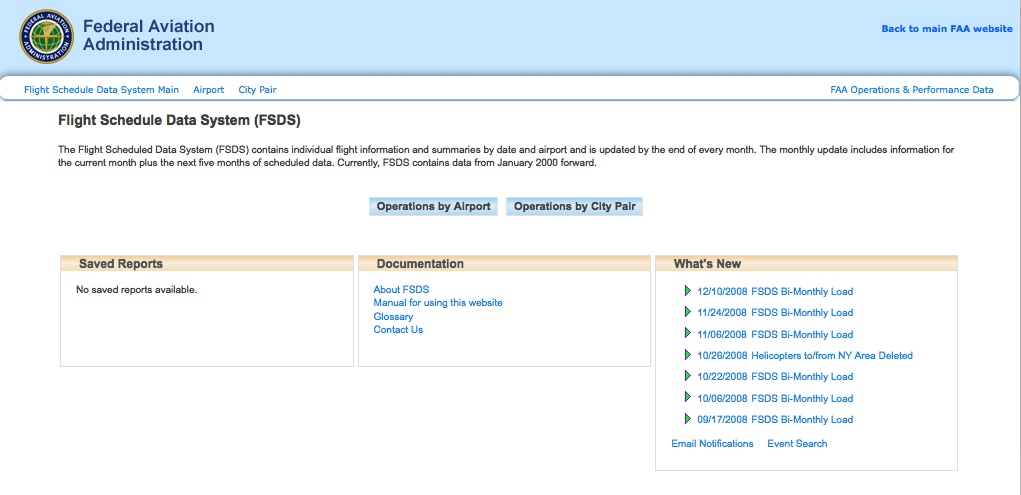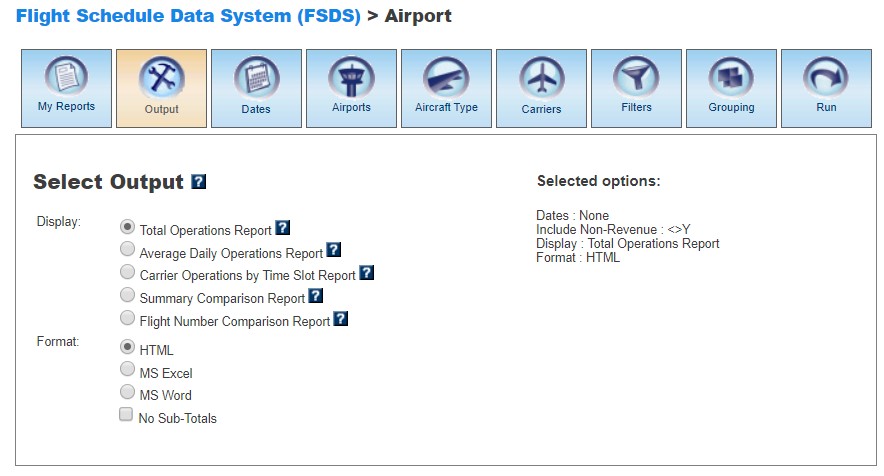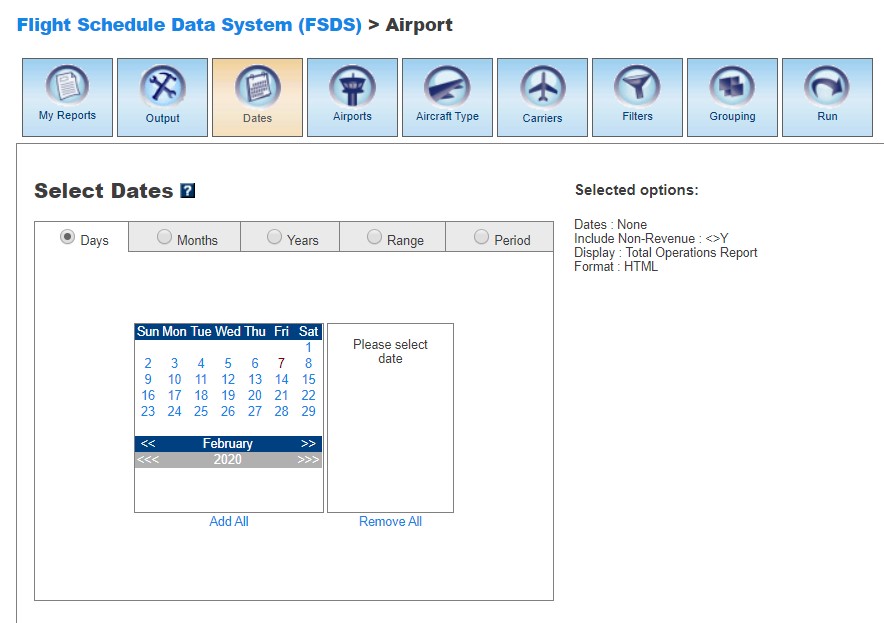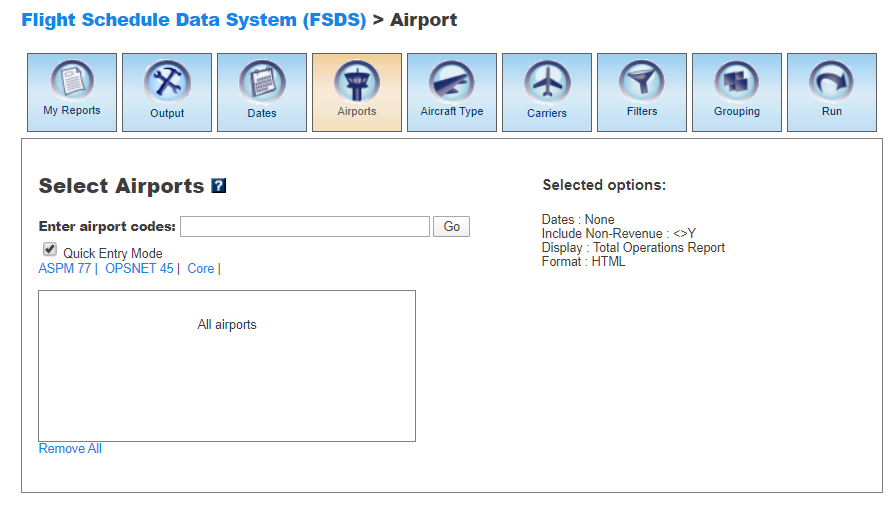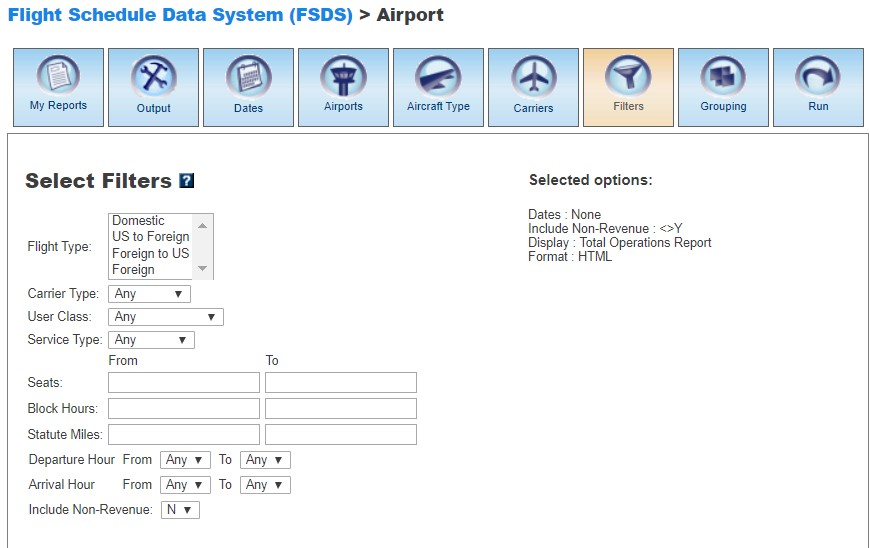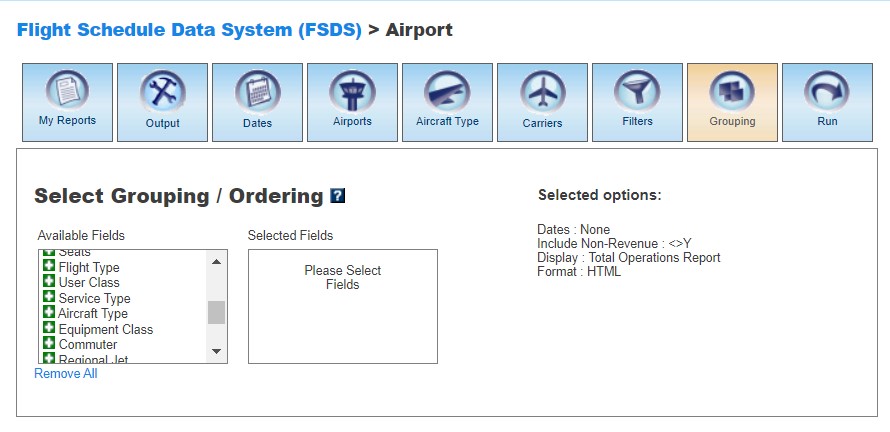FSDS Manual
Contents |
Overview
The Flight Schedule Data System (FSDS) contains flight schedule data by air carrier and airport. The Flight Scheduled Data System (FSDS) contains flight schedule data by air carrier and airport. Flight schedule data are used by the FAA for forecasting traffic demand and investment analysis. Data contained in the FSDS is updated on the 1st and 3rd Tuesday of every month from data files provided twice a month by Innovata. Each file includes information for the current month plus the next five months of schedule data. The first three weeks of the first month are frozen and cannot be changed after the second data file is received on the 3rd Tuesday of the month. Quality assurance begins the moment the file is received from Innovata by assuring that the file size is consistent with previous files, and continues through the entire processing and post-processing phases.The FSDS system has two views: Operations by Airport and Operations by City Pair.
FSDS data can be viewed on the FAA Operations & Performance Data Web site.
For a complete overview of the FSDS system, see Flight Schedule Data System (FSDS).
My Reports
My Reports displays a list of reports you saved after running your query. You may save a report after you enter your search criteria and select the 'Run' button. Then you may name your report and save it for future use. Reports can be created in both FSDS system views. Selecting the information button will display a window listing the selection criteria used for the report. Selecting the deletion button will delete the report.
Saved Reports
This section lists reports that you have saved after clicking the 'Run' button. By clicking on the report name, you will be able to modify or update the saved report with new criteria. Just click on any of the desired tabs to change output, dates, airports, departures, arrivals, aircraft types, carriers, filters, and grouping options. For more information about saving reports, see the Run section.
Output
The Output section allows you to choose how to display the file format for your report. Formats available are HTML, MS Excel, and MS Word. Display, options, and format vary according to the system view.Display
In Airport , you may display the data according to the following options:
- Total Operations Report
- Average Daily Operations Report
- Carrier Operations by Time Slot Report
- Summary Comparison Report
- Flight Number Comparison Report
In City Pair, you may display the data according to the following options:
- Total Operations Report
- Average Daily Operations Report
- Individual Flights Report
- Weekly Frequency Report
- Comparison Report
- Summary Comparison Report
Format
In both FSDS views, you may choose between several options for the output of the data:
- HTML: The requested data are presented in a Web browser format.
- MS Excel
- MS Word
- No Sub-Totals: Eliminates sub-totals in long reports.
- Show Definitions: Where applicable, shows link to the definitions of the report fields.
Dates
In both FSDS views, you may restrict your search to specific time ranges.The following options are available:
- Days
- Months
- Years (calendar and fiscal)
- Range
- Period
Please verify that your selection is for a time period in which data are available. Selected options will appear on the right.
Airports
In the Airport view, you may select airports to obtain information about their departure and arrival activity.When the default 'Quick Entry Mode' checkbox is selected, you can select airports by entering the airport code (or several codes separated by a space) to search for matching airports. By deselecting the 'Quick Entry Mode' option, you will be able to enter airport ID, name, or partial name of the airport to search for a list of matches. The autocomplete feature will suggest possible names of airports in a drop down menu. You may also select predefined groups such as ASPM 77, OPSNET 45, or Core to enter a set of airports. To include all airports, do not select any.
Departures
The Departures section is specific to the City Pair view and allows the selection of departure locations. Departures can be selected by either Airport, State, Region, or Country by selecting the appropriate button. More than one selection is allowed for each category.
When selecting Departure Airports with the default 'Quick Entry Mode' feature, enter the airport code (or several codes separated by a space) to search for matching airports. By deselecting the 'Quick Entry Mode' option, you will be able to enter airport ID, name, or partial name of the airport to search for a list of matches. The autocomplete feature will suggest possible names of airports in a drop down menu. You may also select predefined groups such as ASPM 77, OPSNET 45, or Core to enter a set of airports. To include all airports, do not select any.
Arrivals
The Arrivals section is specific to the City Pair view and allows the selection of arrival destinations. Arrivals can be selected by either Airport, State, Region, or Country by selecting the appropriate button. More than one selection is allowed for each category.
When selecting Arrival Airports with the default 'Quick Entry Mode' feature, enter the airport code (or several codes separated by a space) to search for matching airports. By deselecting the 'Quick Entry Mode' option, you will be able to enter airport ID, name, or partial name of the airport to search for a list of matches. The autocomplete feature will suggest possible names of airports in a drop down menu. You may also select predefined groups such as ASPM 77, OPSNET 45, or Core to enter a set of airports. To include all airports, do not select any.
Aircraft Types
In both Airport and City Pair views, you may select specific aircraft for your report. The types of aircraft are standard Iata codes.
When the default 'Quick Entry Mode' checkbox is selected, you can enter the Iata code of the aircraft to search for matching aircraft. By deselecting the 'Quick Entry Mode' option, you will be able to enter full or partial code and/or model name of aircraft to search for a list of matches. The autocomplete feature will suggest possible names of aircraft in a drop down menu. To include all aircraft, do not select any.
Carriers
In both FSDS views, you may select specific airline Selling Carriers or Operating Carriers for your report.
When the default 'Quick Entry Mode' checkbox is selected, you can enter the code of the carrier to search for matches. By deselecting the 'Quick Entry Mode' option, you will be able to enter a partial name or code of carrier to search for a list of matches. The autocomplete feature will suggest possible names of carriers in a drop down menu. To include all carriers, do not select any.
Using the 'Carrier Type' radio button at the bottom of this screen, you may indicate that you want to search for matching Sellers or Operators. If you select AAL (American Airlines) as the seller, you may group by Seller and Operator to get a list of Operators that provide service to AAL. If you select CHQ (Chautauqua Airlines) as Operator, you may group by Seller and Operator to get a list of Sellers that CHQ provides service to.
Filters
In both FSDS views, you may select supplemental filters for your reports. In Airport, you may restrict your search by selecting among the available options:- Carrier Type: Any, Domestic, Foreign.
- Flight Type: Any, Domestic, US to Foreign, Foreign to US, Foreign.
- User Class: Any, Air Carrier, ATC Commuter, All Passenger, Freight.
- Service Type: Piston, Turbine, Jet, Helicopter.
You may also type minimum and maximum values for the following filter options:
- Seats
- Block Hours
- Statute Miles
In City Pair, you may select further options besides the criteria described above. These are the additional filter options:
- Departure Hub: All, Large, Medium, Small, Non-Hub.
- Arrival Hub: All, Large, Medium, Small, Non-Hub.
For more information about FSDS filters, please see the Definitions of Variables.
Grouping
In this section, you may group the data in the desired format. At least one selection has to be made. Click the green area beside the filter in the desired order.Available grouping fields vary according to the view.
In Airport, the grouping options are:
- Date
- Hour
- Quarter Hour
- Block Hours
- Airport
- Operator Carrier
- Seller Carrier
- Majors
- Carrier Type
- Flight Number
- Seats
- Flight Type
- User Class
- Service Type
- Aircraft Type
- Equipment Class
- Commuter
- Regional Jet
- Business Jet
In City Pair, the grouping options are:
- Date
- Arrival Hour
- Departure Hour
- Arrival Quarter Hour
- Departure Quarter Hour
- Block Hours
- Arrival Airport
- Departure Airport
- Arrival Country
- Departure Country
- Arrival Region
- Departure Region
- Arrival Hub Size
- Departure Hub Size
- Arrival Airport Type
- Departure Airport Type
- Operator Carrier
- Seller Carrier
- Majors
- Carrier Type
- Flight Number
- Seats
- Flight Type
- User Class
- Service Type
- Aircraft Type
- Equipment Class
- Commuter
- Regional Jet
- Business Jet
Run
Selecting the 'Run' option will run the query and create a report. In the FSDS system, you may save the search criteria you used to create the report by entering a name for the report and clicking the 'Save' button. From then on, the report name will appear in the 'My Reports' section.
Definitions of Variables
For more information about these topics, please see the Definitions of Variables for the FSDS system.