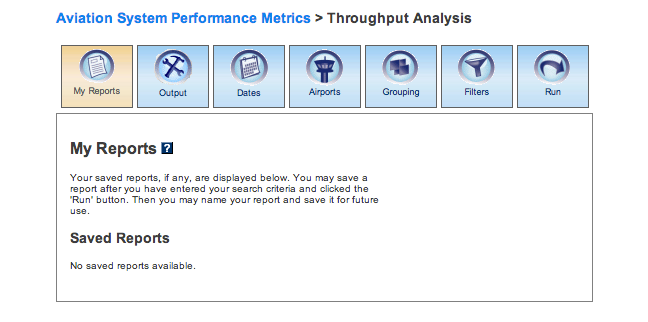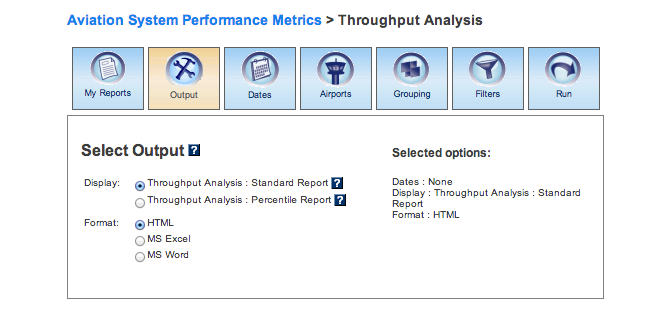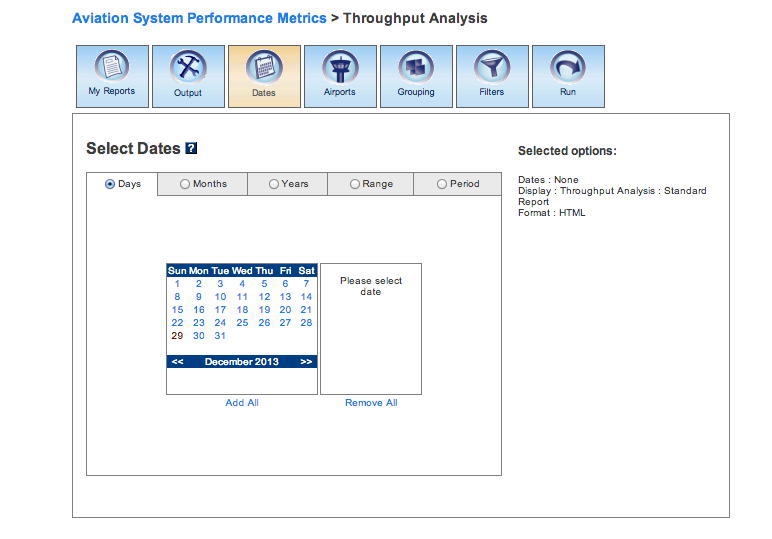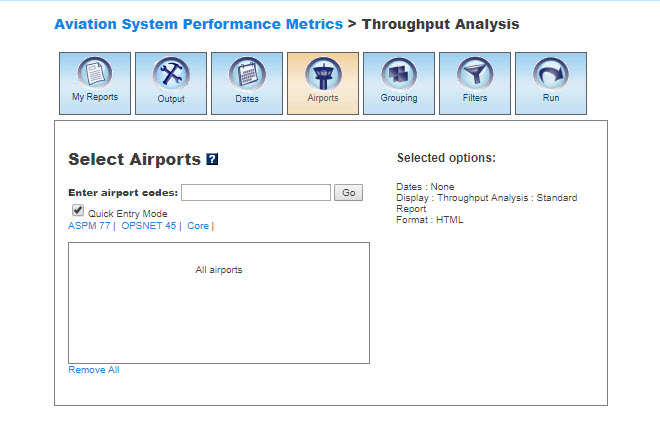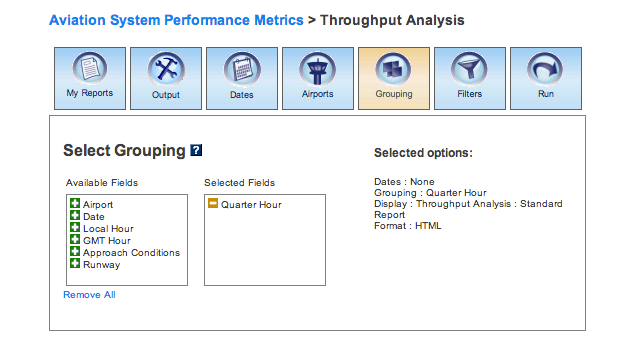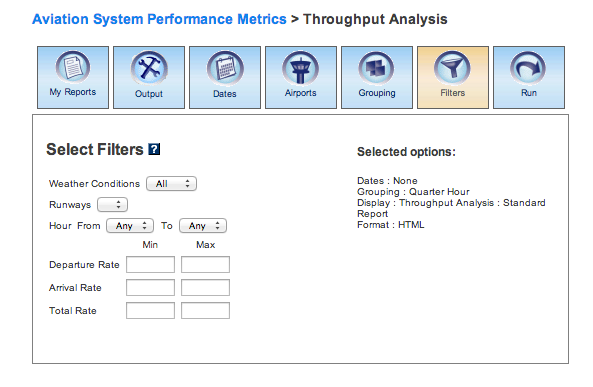ASPM Throughput Analysis Manual
Contents |
Overview
The Throughput Analysis module of ASPM contains data on actual airport throughput (number of arrivals and departures) in a defined period of time. This module uses Efficiency Flights, which includes all traffic reported by TFMS and any additional flights from ARINC or ASQP that were missing from TFMS (typically very few). All IFR flights, and some but not all VFR flights, are included.Throughput Analysis data can be viewed on the FAA Operations & Performance Data Web site.
For more information about the ASPM system, see Aviation System Performance Metrics (ASPM).
My Reports
My Reports displays a list of reports you saved after running your query. You may save a report after you enter your search criteria and select the 'Run' button. Then you may name your report and save it for future use. Selecting the information button will display a window listing the selection criteria used for the report. Selecting the deletion button will delete the report.
Saved Reports
This section lists reports that you have saved after clicking the 'Run' button. By clicking on the report name, you will be able to modify or update the saved report with new criteria. Just click on any of the desired tabs to change output, dates, airports, grouping, and filter options. For more information about saving reports, see the Run section.
Output
The Output section allows you to choose how to display the file format for your report.Display
In Throughput Analysis, you may display the data according to the following options:
Format
In Throughput Analysis, you may choose between several options for the output of the data:
- HTML: The requested data are presented in a Web browser format.
- MS Excel
- MS Word
Dates
In In this section, you may restrict your search to specific time ranges.The following options are available:
- Days
- Months
- Years (calendar and fiscal)
- Range
- Period
Please verify that your selection is for a time period in which data are available. Selected options will appear on the right.
Airports
In this section, you may select airports to obtain information about their departure and arrival activity.When the default 'Quick Entry Mode' checkbox is selected, you can select airports by entering the airport code (or several codes separated by a space) to search for matching airports. By deselecting the 'Quick Entry Mode' option, you will be able to enter airport ID, name, or partial name of the airport to search for a list of matches. The autocomplete feature will suggest possible names of airports in a drop down menu. You may also select predefined groups such as ASPM 77, OPSNET 45, or Core 30 to enter a set of airports. To include all airports, do not select any.
Grouping
In this section, you may group the fields consistent with your desired report format. At least one selection has to be made. Click the green area beside the filter in the desired order. If the report is restricted to only one facility, then 'Date' is the only necessary grouping field. Select the 'Plus' button to choose the groupings for the report. Selected fields will appear on the right. Selected fields can be removed by selecting the 'Minus' button next to each selected field.The grouping options for Throughput Analysis are:
- Airport
- Date
- Local Hour
- GMT Hour*
- Quarter Hour
- Approach Conditions
- Runway
*When GMT Hour is selected, the report will also show Local Hour (Local Hour will automatically appear as a selected grouping option). Data will be ordered by local hour.
Filters
In this section, you may select supplemental filters for your reports. In Throughput Analysis, users may restrict their search by selecting the available options:- Weather Conditions (All, IMC, VMC)
- Runways
- Hour (From... To...)
- Departure Rate
- Arrival Rate
- Total Rate
For more information about these topics, please see the definitions of variables for Throughput Analysis.
Run
Selecting the 'Run' option will run the query and create a report. In the ASPM system, you may save the search criteria you used to create the report by entering a name for the report and clicking the 'Save' button. From then on, the report name will appear in the 'My Reports' section.
Definitions of Variables
For more information about these topics, please see the specific definitions for Throughput Analysis: