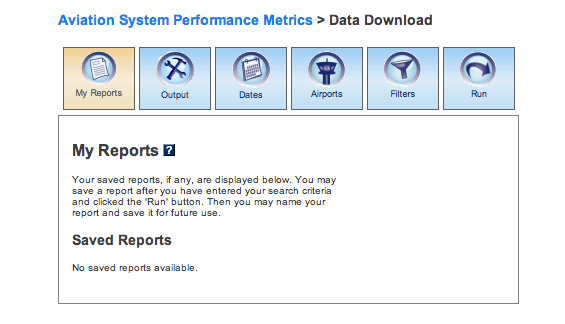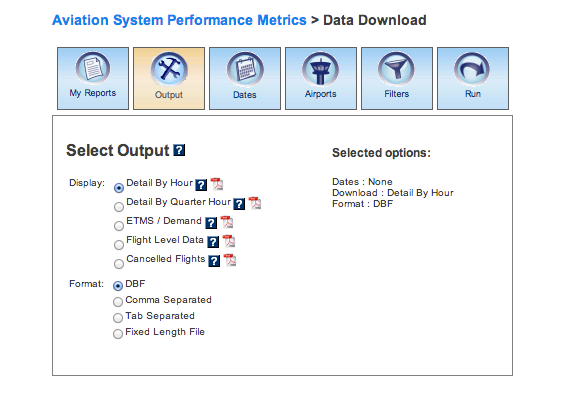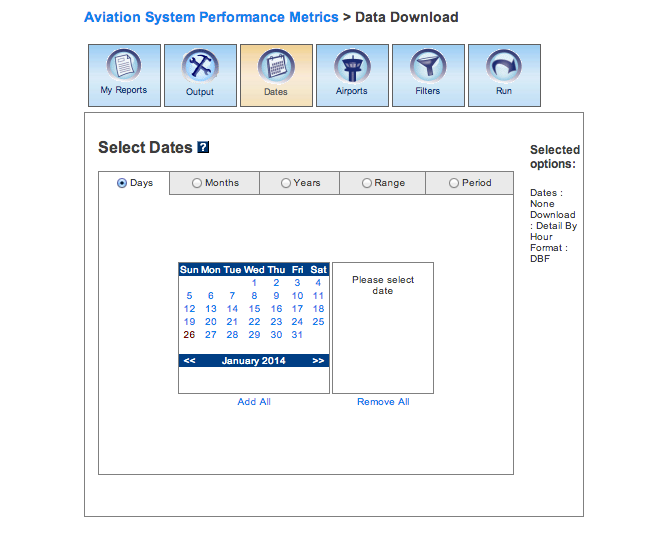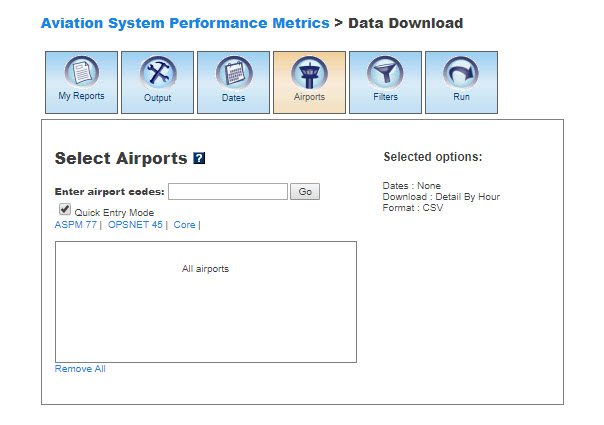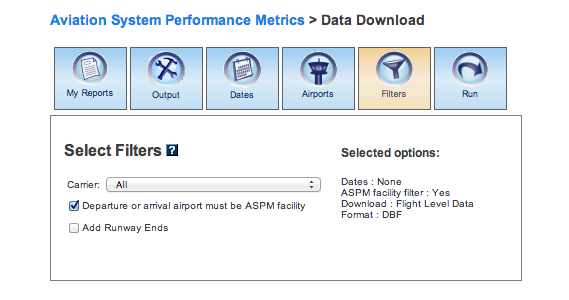ASPM Data Download Manual
Contents |
Overview
The ASPM Data Download module of ASPM allows users to retrieve larger amounts of data more quickly than can easily be generated from the standard reporting interface. Access to this module is restricted.ASPM Data Download reports can be generated through the FAA Operations & Performance Data Web site.
For more information about the ASPM system, see Aviation System Performance Metrics (ASPM).
My Reports
My Reports displays a list of reports you saved after running your query. You may save a report after you enter your search criteria and select the 'Run' button. Then you may name your report and save it for future use. Selecting the information button will display a window listing the selection criteria used for the report. Selecting the deletion button will delete the report.
Saved Reports
This section lists reports that you have saved after clicking the 'Run' button. By clicking on the report name, you will be able to modify or update the saved report with new criteria. Just click on any of the desired tabs to change output, dates, airports, and filter options. For more information about saving reports, see the Run section.
Output
The Output section allows you to choose how to display the file format for your report.Display
By selecting each of the following options, the user will receive an email containing a link to an Excel spreadsheet. The spreadsheet will display ASPM data for the selected airport(s) and date(s).
- Detail By Hour
- Detail By Quarter Hour
- ETMS/Demand
- Flight Level Data
- Cancelled Flights
- CountOps Flights
Format
In ASPM Data Download, you may choose between several options for the output of the data:
- DBF
- Comma Separated
- Tab Separated
- Fixed Length File
Dates
All reports in ASPM Data Download allow the user to restrict the search to specific time ranges.The following options are available:
- Days
- Months
- Years (calendar and fiscal)
- Range
- Period
Please verify that your selection is for a time period in which data are available. Selected options will appear on the right.
Airports
In all ASPM Data Download reports, you may select airports to obtain information about their activity. When generating the Flight Level Data or Derived Cancelled Flights report, you will be asked to select departure and arrival airports.When the default 'Quick Entry Mode' checkbox is selected, you can select airports by entering the airport code (or several codes separated by a space) to search for matching airports. By deselecting the 'Quick Entry Mode' option, you will be able to enter airport ID, name, or partial name of the airport to search for a list of matches. The autocomplete feature will suggest possible names of airports in a drop down menu. You may also select predefined groups such as ASPM 77, OPSNET 45, or Core to enter a set of airports. To include all airports, do not select any.
Filters
In ASPM Data Download, you may select the ASPM carrier for the Flight Level Data and Derived Cancelled Flights reports.
Run
Selecting the 'Run' option will run the query and create a report. In the ASPM Efficiency module, you may save the search criteria you used to create the report by entering a name for the report and clicking the 'Save' button. From then on, the report name will appear in the 'My Reports' section.
Definitions of Variables
For more information about these topics, please see the specific definitions for Data Download: