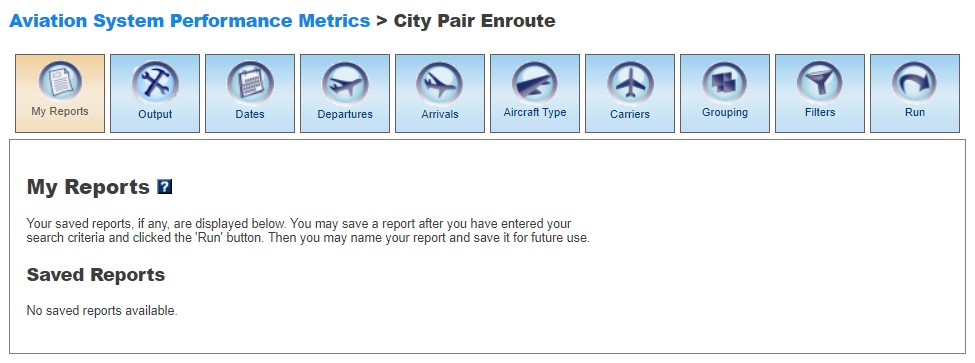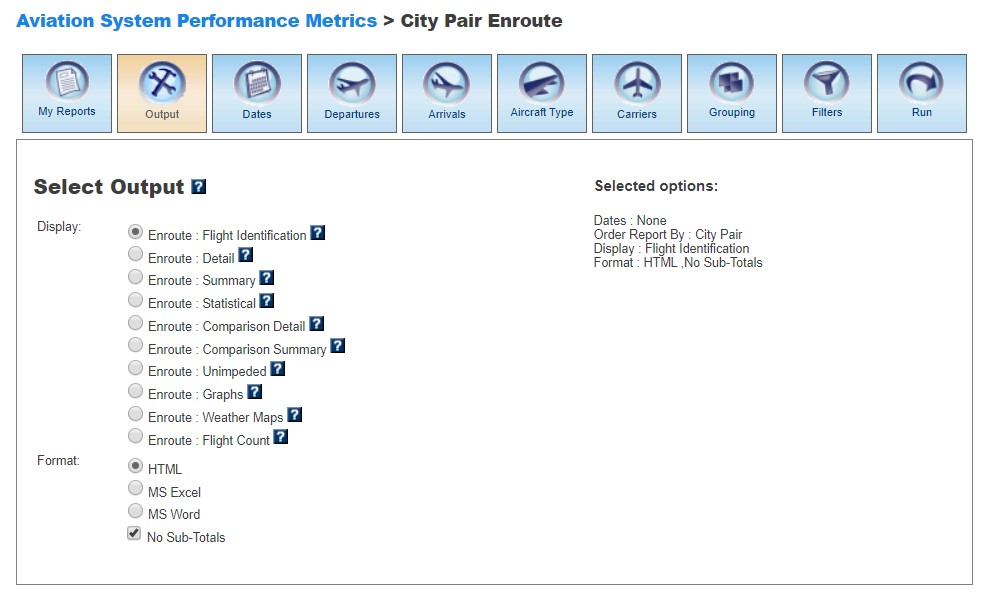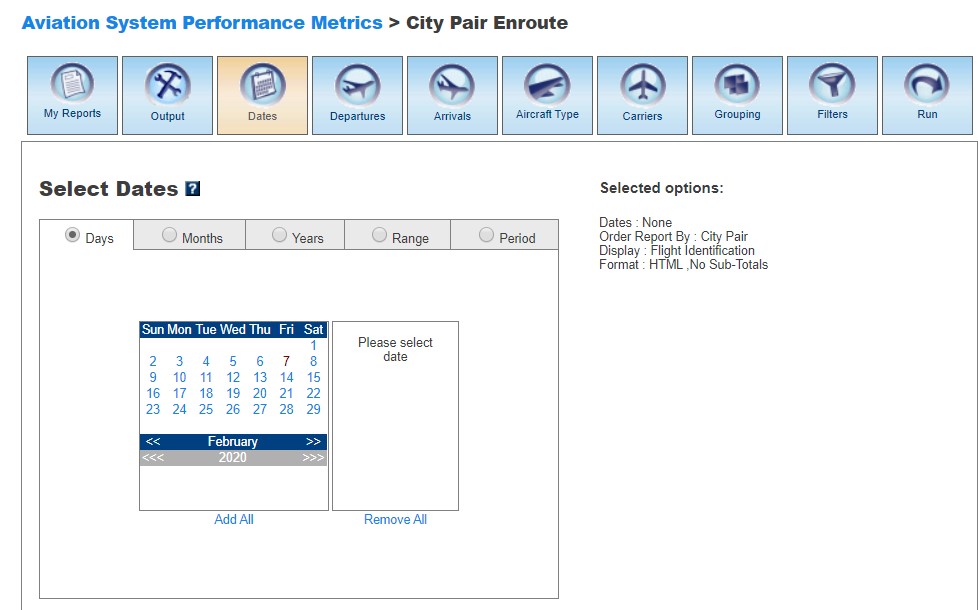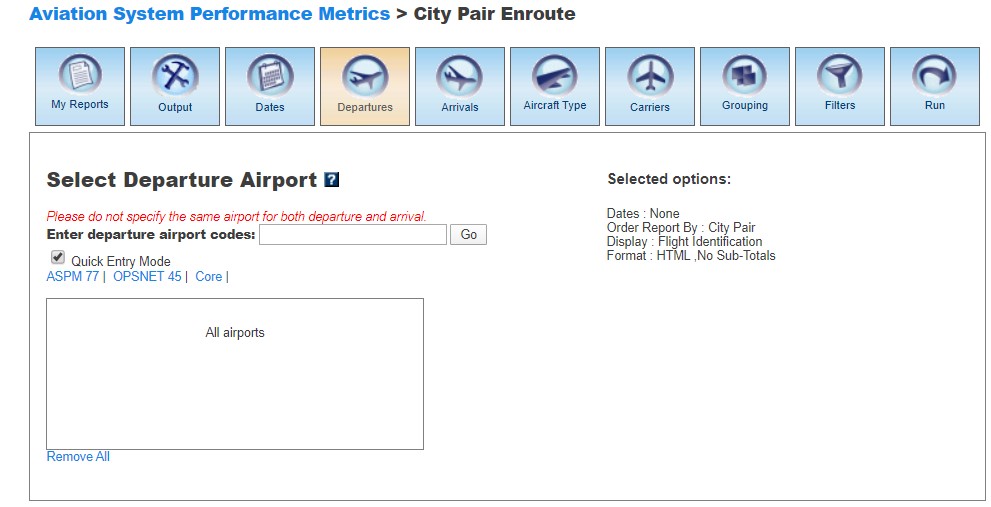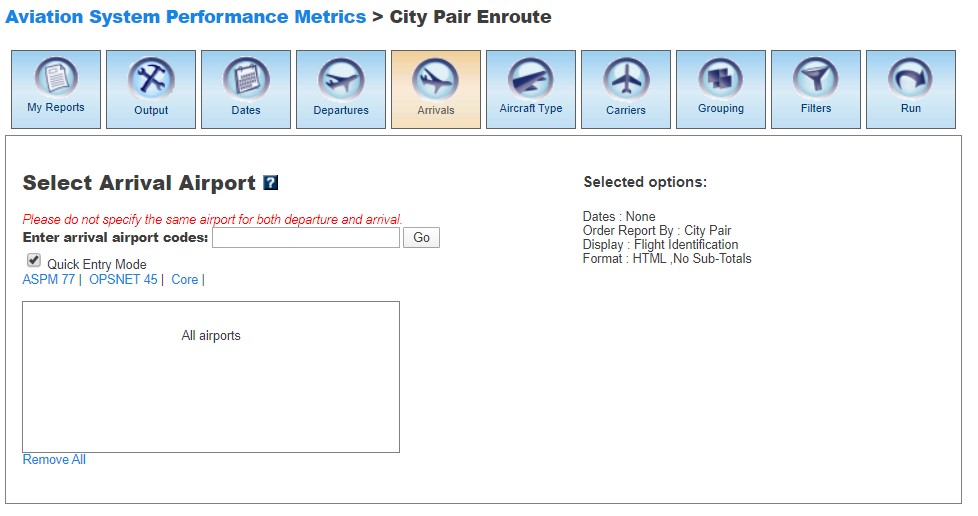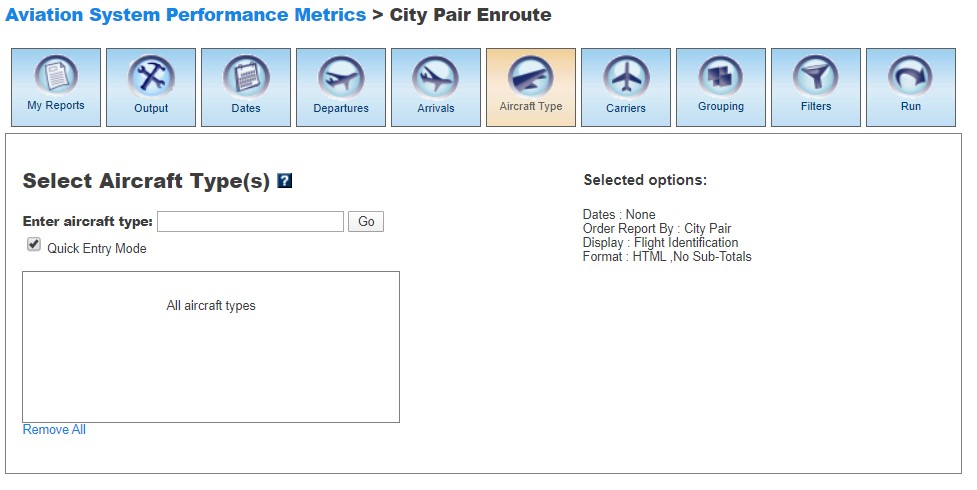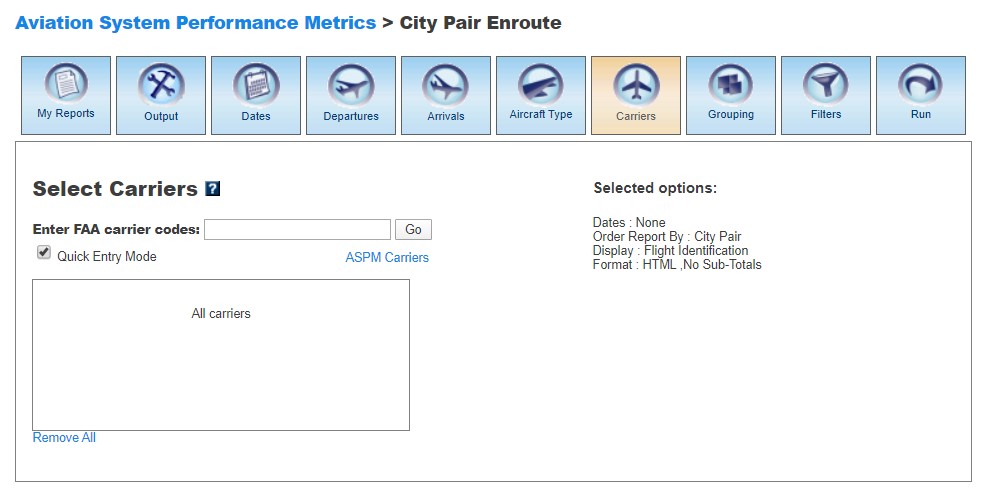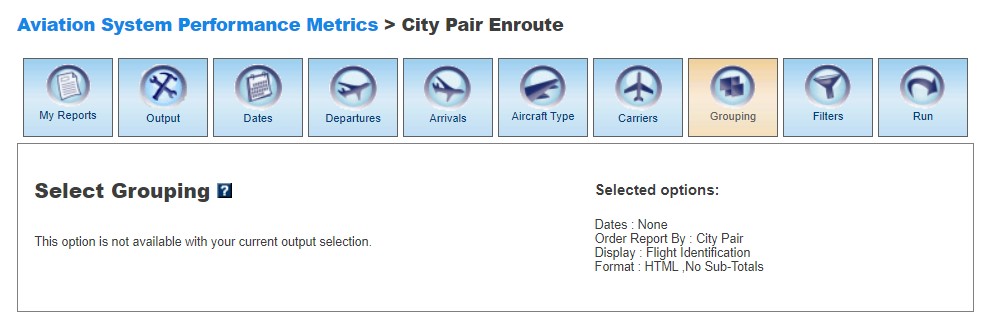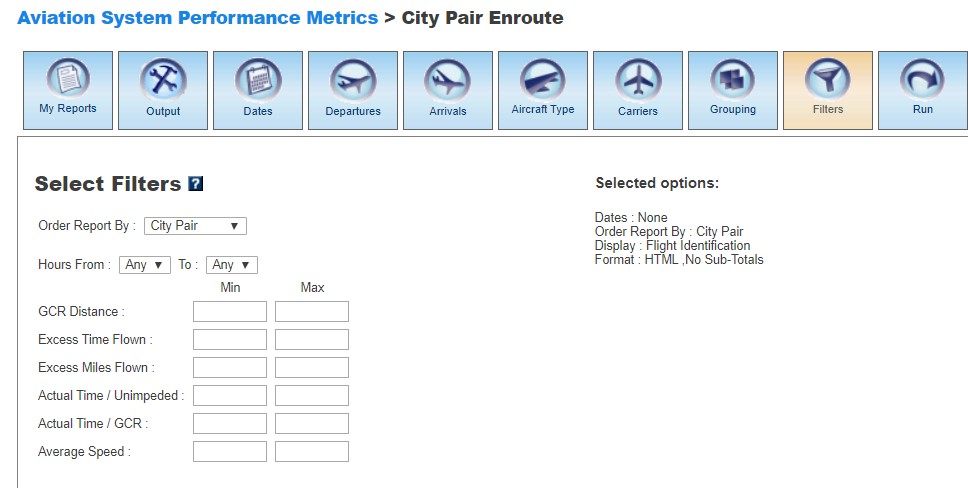ASPM City Pair Enroute Manual
Contents |
Overview
The ASPM City Pair Enroute module of ASPM provides enroute time and distance information on selected routes/flights. The flight selection criteria are the following:- Great circle route GCR for city pairs must be more than 300-nautical miles.
- Flights must arrive at an ASPM 77 airport.
- Flights must be coded in ETMS as a commercial (C), freight (F), or air taxi (T) including flight identification being AAANNNN format.
- Only continental U.S. flights are considered.
- City pairs are directional.
- City pair must have at least one flight per day and an average enroute speed < 700 nm.
- Flights must be within +/- 3 standard deviations from the Mean enroute miles flown and Mean enroute time flown.
ASPM City Pair Enroute data can be viewed on the FAA Operations & Performance Data Web site.
For more information about the ASPM system, see Aviation System Performance Metrics (ASPM).
My Reports
My Reports displays a list of reports you saved after running your query. You may save a report after you enter your search criteria and select the 'Run' button. Then you may name your report and save it for future use. Selecting the information button will display a window listing the selection criteria used for the report. Selecting the deletion button will delete the report.
Saved Reports
This section lists reports that you have saved after clicking the 'Run' button. By clicking on the report name, you will be able to modify or update the saved report with new criteria. Just click on any of the desired tabs to change output, dates, airports, departures, arrivals, aircraft type, carriers, grouping, and filter options. For more information about saving reports, see the Run section.
Output
The Output section allows you to choose how to display the file format for your report.Display
In City Pair Enroute, you may display the data according to the following options:
- Enroute: Flight Identification
- Enroute: Detail
- Enroute: Summary
- Enroute: Statistical
- Enroute: Comparison Detail
- Enroute: Comparison Summary
- Enroute: Unimpeded
- Enroute: Graphs
- Enroute: Weather Maps
- Enroute: Flight Count
Format
In all ASPM views, you may choose between several options for the output of the data:
- HTML: The requested data are presented in a Web browser format.
- MS Excel
- MS Word
- No Sub-Totals: Default setting. Eliminates sub-totals in long reports.
Dates
In City Pair Enroute, you may restrict your search to specific time ranges.The following options are available:
- Days
- Months
- Years (calendar and fiscal)
- Range
- Period
Please verify that your selection is for a time period in which data are available. Selected options will appear on the right.
Departures
The Departures section of City Pair Enroute describes the last reported departure location (e.g., location may be a fix or a landing facility).When the default 'Quick Entry Mode' checkbox is selected, you can select Departure Airports by entering the airport code (or several codes separated by a space) to search for matching airports. By deselecting the 'Quick Entry Mode' option, you will be able to enter airport ID, name, or partial name of the airport to search for a list of matches. The autocomplete feature will suggest possible names of airports in a drop down menu. You may also select predefined groups such as ASPM 77, OPSNET 45, or Core to insert a set of airports. To include all airports, do not select any.
Arrivals
The Arrivals section of City Pair Enroute describes the first reported arrival destination (e.g., destination may be a fix or a landing facility).When the default 'Quick Entry Mode' checkbox is selected, you can select Arrival Airports by entering the airport code (or several codes separated by a space) to search for matching airports. By deselecting the 'Quick Entry Mode' option, you will be able to enter airport ID, name, or partial name of the airport to search for a list of matches. The autocomplete feature will suggest possible names of airports in a drop down menu. You may also select predefined groups such as ASPM 77, OPSNET 45, or Core to insert a set of airports. To include all airports, do not select any.
Aircraft Type
In the City Pair Enroute view of ASPM, you may select specific aircraft for your report. The types of aircraft are provided by the Flight Plan.When the default 'Quick Entry Mode' checkbox is selected, you can enter full code or full model of the aircraft to search for matching aircraft. By deselecting the 'Quick Entry Mode' option, you will be able to enter full or partial code or model of aircraft to search for a list of matches that includes aircraft variants. The autocomplete feature will suggest possible names of aircraft in a drop down menu. To include all aircraft, do not select any.
Carriers
In City Pair Enroute, you may select specific airline carriers for your report. For a list of available carriers, see ASPM Carriers. To select all ASPM carriers, click on the "ASPM Carriers" link.When the default 'Quick Entry Mode' checkbox is selected, you can enter full name or full code of the carrier to search for matches. By deselecting the 'Quick Entry Mode' option, you will be able to enter full or partial name or code of carrier to search for a list of matches. The autocomplete feature will suggest possible names of carriers in a drop down menu. To include all carriers, do not select any.
Grouping
Grouping options are available for the Summary and Comparison Summary reports. In this section, you may group the fields consistent with your desired report format. At least one selection has to be made. Click the green area beside the filter in the desired order. Select the 'Plus' button to choose the groupings for the report. Selected fields will appear on the right. Selected fields can be removed by selecting the 'Minus' button next to each selected field.The grouping options available for the Summary report are:
- Departure Airport
- Arrival Airport
- Date
- Local Arrival Hour
- GMT Arrival Hour*
- Carrier
- Aircraft
*When GMT Departure or Arrival Hour is selected, the report will also show Local Departure or Arrival Hour (Local Departure or Arrival Hour will automatically appear as a selected grouping option). Data will be ordered by local hour.
The grouping options available for the Comparison Summary report are:
- Departure Airport
- Arrival Airport
- Carrier
- Aircraft
Filters
In this section, you may select supplemental filters for your reports. Filter options are not available for the Unimpeded and Weather Maps reports. For all other reports, users may restrict their search by selecting the available options:- Order Report By: City Pair, Excess Time, Excess Miles, Ratio Time, Ratio Miles (not available for all reports)
- Hours From... To... (Any, 0-24)
- GCR Distance (Min, Max)
- Excess Time Flown (Min, Max)
- Actual Time/Unimpeded (Min, Max)
- Actual Time/GCR (Min, Max)
- Average Speed (Min, Max)
For more information about these topics, please see the definitions of variables for this view.
Run
Selecting the 'Run' option will run the query and create a report. In the ASPM system, you may save the search criteria you used to create the report by entering a name for the report and clicking the 'Save' button. From then on, the report name will appear in the 'My Reports' section.
Definitions of Variables
For more information about these topics, please see the specific definitions for City Pair Enroute: