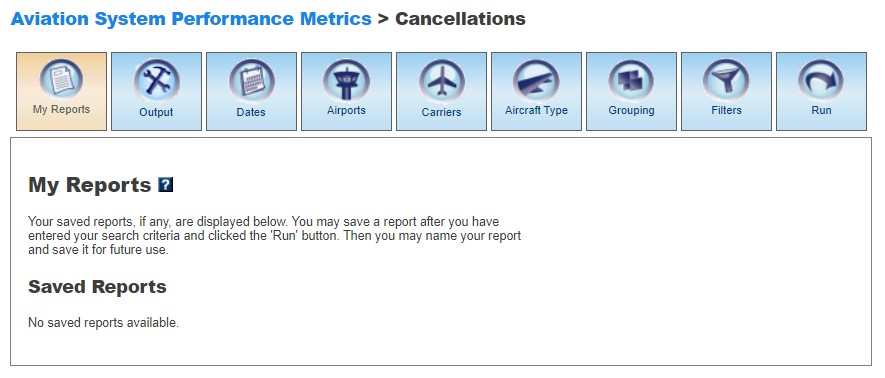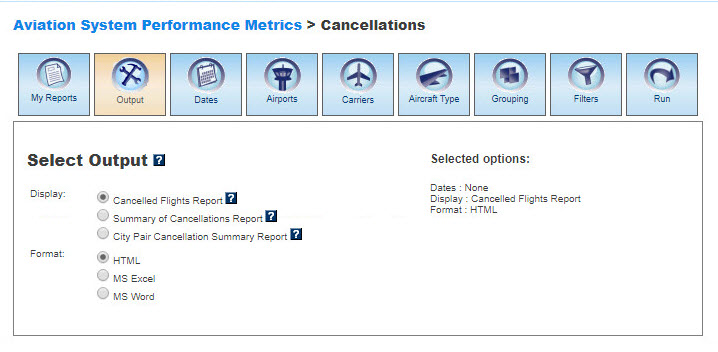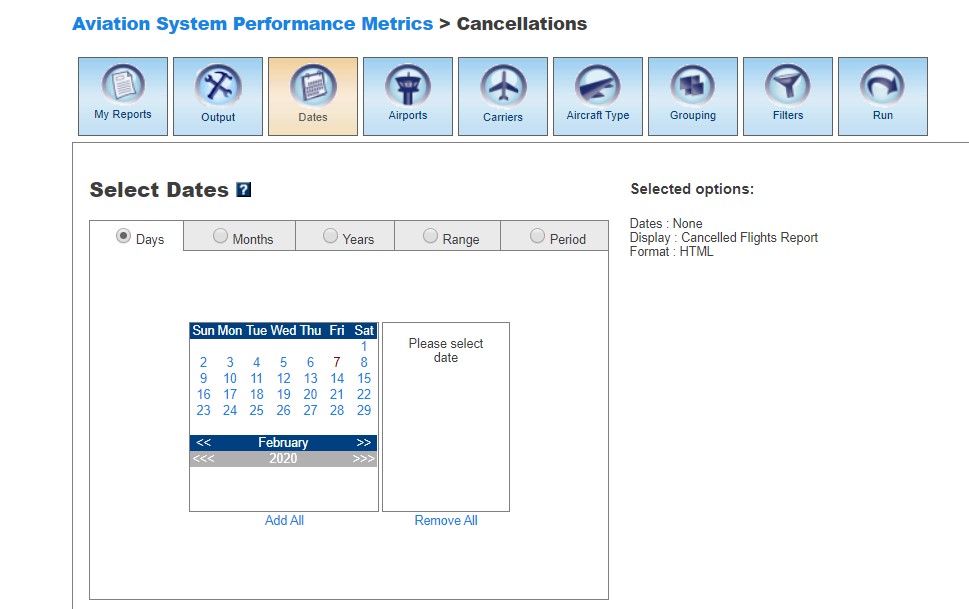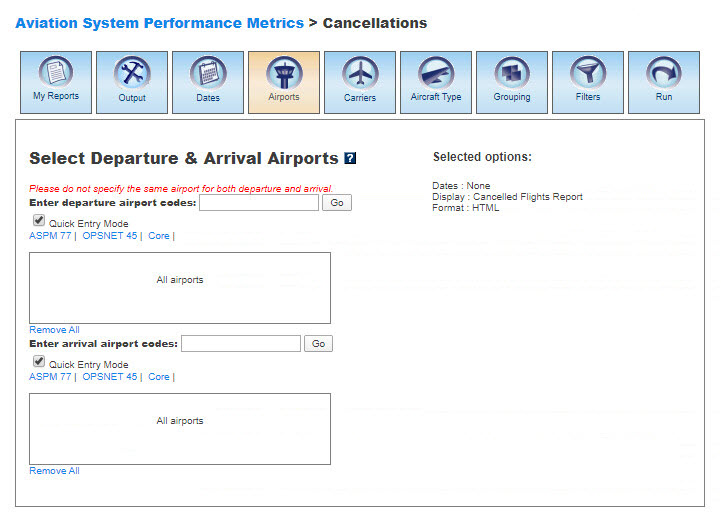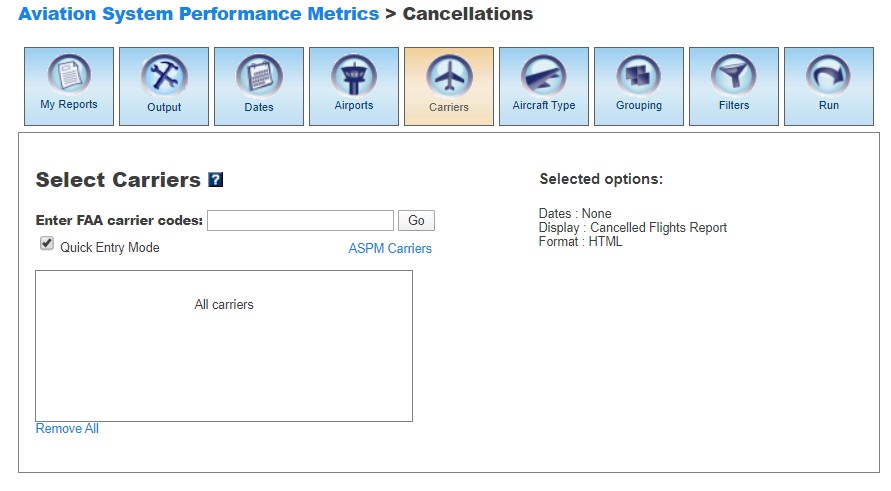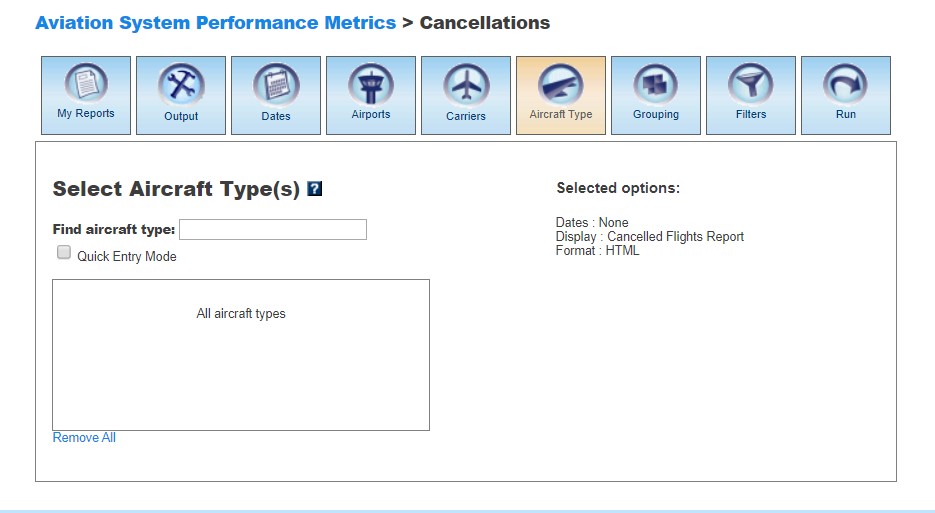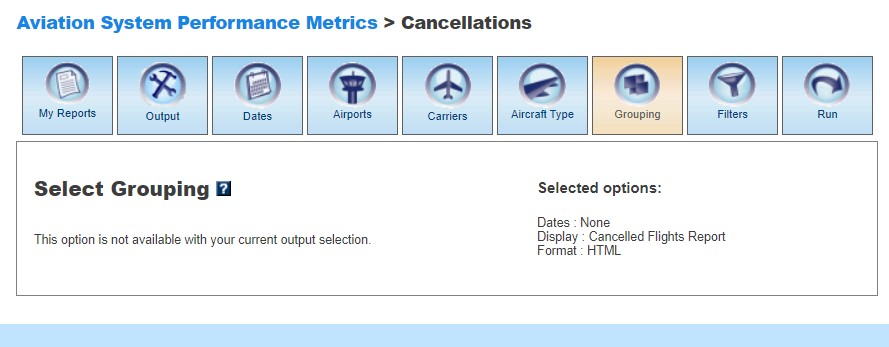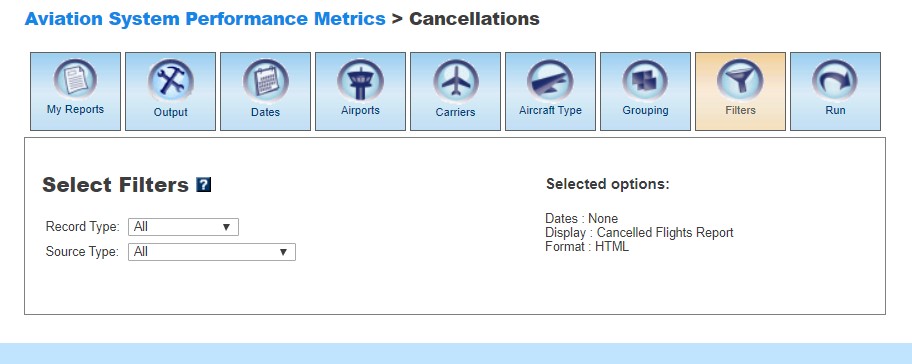ASPM Cancellations Manual
Contents |
Overview
The ASPM Cancellations module of ASPM calculates cancellations by analyzing the best estimate from the following record types:- TFMS Flight Plans for commercial flights that are cancelled and not refiled
- Scheduled flights that never flew
- ASQP Cancellations, reported approximately six weeks after the end of the month
The best estimate of cancelled arrivals is then used to calculate the Completion Rate.
ASPM Cancellations data can be viewed on the FAA Operations & Performance Data Web site.
For more information about the ASPM system, see Aviation System Performance Metrics (ASPM).
My Reports
My Reports displays a list of reports you saved after running your query. You may save a report after you enter your search criteria and select the 'Run' button. Then you may name your report and save it for future use. Selecting the information button will display a window listing the selection criteria used for the report. Selecting the deletion button will delete the report.
Saved Reports
This section lists reports that you have saved after clicking the 'Run' button. By clicking on the report name, you will be able to modify or update the saved report with new criteria. Just click on any of the desired tabs to change output, dates, airports, grouping, and filter options. For more information about saving reports, see the Run section.
Output
The Output section allows you to choose how to display the file format for your report.Display
In Cancellations, you may display the data according to the following options:
Format
In all ASPM views, you may choose between several options for the output of the data:
- HTML: The requested data are presented in a Web browser format.
- MS Excel
- MS Word
Dates
In Cancellations, you may restrict your search to specific time ranges.The following options are available:
- Days
- Months
- Years (calendar and fiscal)
- Range
- Period
Please verify that your selection is for a time period in which data are available. Selected options will appear on the right.
Airports
In Cancellations, you may select airports to obtain information about their departure and arrival activity.When the default 'Quick Entry Mode' checkbox is selected, you can select airports by entering the airport code (or several codes separated by a space) to search for matching airports. By deselecting the 'Quick Entry Mode' option, you will be able to enter airport ID, name, or partial name of the airport to search for a list of matches. The autocomplete feature will suggest possible names of airports in a drop down menu. You may also select pre-defined groups such as ASPM 77, OPSNET 45, or Core to insert a set of airports. To include all airports, do not select any.
If the arrival facility is specified but not the departure facility, the report displays cancellations based on the scheduled arrival date. Otherwise the system automatically uses the departure date.
Carriers
In Cancellations, you may select specific airline carriers for your report. For a list of available FAA carriers, see ASPM Carriers.When the default 'Quick Entry Mode' checkbox is selected, you can enter full name or full code of the carrier to search for matches. By deselecting the 'Quick Entry Mode' option, you will be able to enter full or partial name or code of carrier to search for a list of matches. The autocomplete feature will suggest possible names of carriers in a drop down menu. To include all carriers, do not select any.
Aircraft Type
In the Cancellations view of ASPM, you may select specific aircraft for your report. The types of aircraft are provided by the Flight Plan.When the default 'Quick Entry Mode' checkbox is selected, you can enter full code or full model of the aircraft to search for matching aircraft. By deselecting the 'Quick Entry Mode' option, you will be able to enter full or partial code or model of aircraft to search for a list of matches that includes aircraft variants. The autocomplete feature will suggest possible names of aircraft in a drop down menu. To include all aircraft, do not select any.
Grouping
Grouping options are only available for the Summary of Cancellations Report and the City Pair Cancellation Summary Report. In this section, you may group the fields consistent with your desired report format. At least one selection has to be made. Click the green area beside the filter in the desired order. Select the 'Plus' button to choose the groupings for the report. Selected fields will appear on the right. Selected fields can be removed by selecting the 'Minus' button next to each selected field.The grouping options available for the Summary of Cancellations Report are:
- Airport
- Date
- Local Hour
- Carrier
The grouping options available for the City Pair Cancellation Summary Report are:
- Departure Airport
- Arrival Airport
- Departure Date
- Arrival Date
- Departure Hour
- Arrival Hour
- Carrier
Filters
In this section, you may select supplemental filters for two of the reports in the Cancellations module. Users may restrict their search by selecting the available options:Cancelled Flights Report & City Pair Cancellation Summary Report
- Record Type (All, TFMS Only, ASQP Only, Schedule Only)
- Source Type (All, TFMS/ASQP Cancelled, Schedule Not Flown)
Summary of Cancellations Report
- Local Hour From... To...
For more information about these topics, please see the definitions of variables for this view.
Run
Selecting the 'Run' option will run the query and create a report. In the ASPM system, you may save the search criteria you used to create the report by entering a name for the report and clicking the 'Save' button. From then on, the report name will appear in the 'My Reports' section.
Definitions of Variables
For more information about these topics, please see the specific definitions for Cancellations: