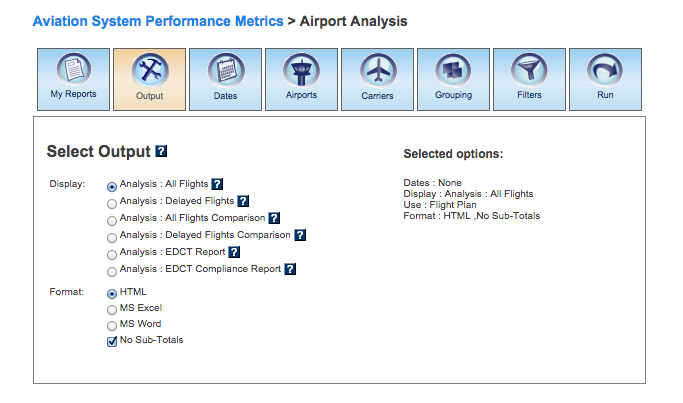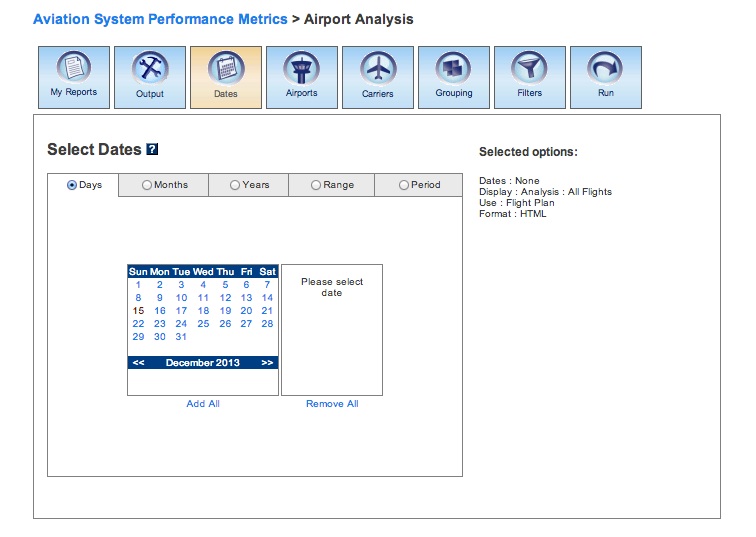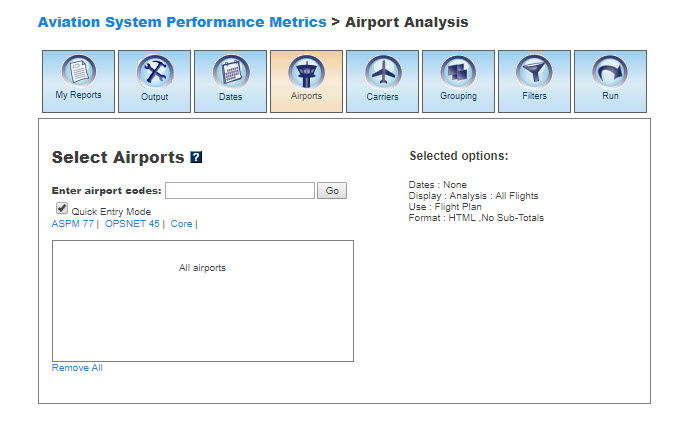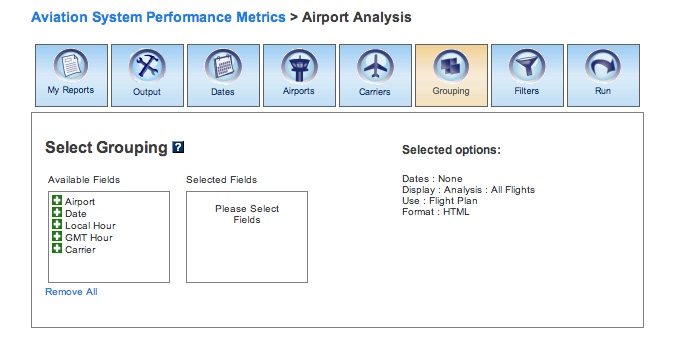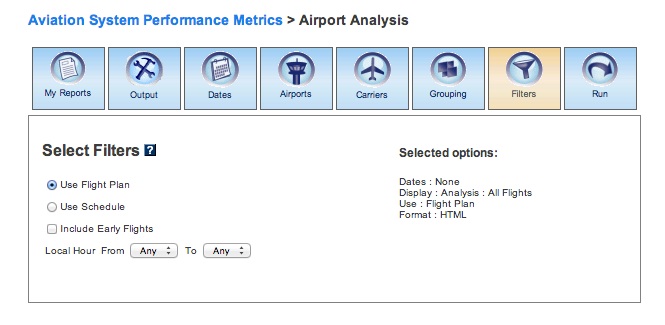ASPM Airport Analysis Manual
Contents |
Overview
The ASPM Airport Analysis module of ASPM provides information on aircraft departure and arrival times and flight delays for the ASPM77 airports compared to the schedule and flight plan times. Access to this module is restricted. To view reports including arrivals and departures for non-ASPM airports, see the ASPM City Pair Analysis Manual.
ASPM Airport Analysis data can be viewed on the FAA Operations & Performance Data Web site.
For more information about the ASPM system, see Aviation System Performance Metrics (ASPM).
My Reports
My Reports displays a list of reports you saved after running your query. You may save a report after you enter your search criteria and select the 'Run' button. Then you may name your report and save it for future use. Selecting the information button will display a window listing the selection criteria used for the report. Selecting the deletion button will delete the report.
Saved Reports
This section lists reports that you have saved after clicking the 'Run' button. By clicking on the report name, you will be able to modify or update the saved report with new criteria. Just click on any of the desired tabs to change output, dates, airports, departures, arrivals, equipment, carriers, grouping, fields, and filter options. For more information about saving reports, see the Run section.
Output
The Output section allows you to choose how to display the file format for your report.Display
In Airport Analysis, you may display the data according to the following options:
- Analysis: All Flights
- Analysis: Delayed Flights
- Analysis: All Flights Comparison
- Analysis: Delayed Flights Comparison
- Analysis: EDCT Report
- Analysis: EDCT Compliance Report
Note: The Delayed Flights and Delayed Flights Comparison reports display information on Delays of 15 minutes or more. The Individual Flights module reports delays of one minute or more.
Format
In all ASPM views, you may choose between several options for the output of the data:
- HTML: The requested data are presented in a Web browser format.
- MS Excel
- MS Word
- No Sub-Totals: Default setting. Eliminates sub-totals in long reports.
Dates
In Airport Analysis, you may restrict your search to specific time ranges.The following options are available:
- Days
- Months
- Years (calendar and fiscal)
- Range
- Period
Please verify that your selection is for a time period in which data are available. Selected options will appear on the right.
Airports
In the Airport Analysis view, you may select airports to obtain information about their departure and arrival activity.When the default 'Quick Entry Mode' checkbox is selected, you can select airports by entering the airport code (or several codes separated by a space) to search for matching airports. By deselecting the 'Quick Entry Mode' option, you will be able to enter airport ID, name, or partial name of the airport to search for a list of matches. The autocomplete feature will suggest possible names of airports in a drop down menu. You may also select pre-defined groups such as ASPM 77, OPSNET 45, or Core to insert a set of airports. The report defaults to the ASPM77 airports if no airport group is selected. For reports including departures and arrivals to non-ASPM airports, see the ASPM City Pair Analysis Manual.
Carriers
In the Airport Analysis view, you may select specific airline carriers for your report. For a list of available carriers, see ASPM Carriers.
When the default 'Quick Entry Mode' checkbox is selected, you can enter full name or full code of the carrier to search for matches. By deselecting the 'Quick Entry Mode' option, you will be able to enter full or partial name or code of carrier to search for a list of matches. The autocomplete feature will suggest possible names of carriers in a drop down menu. To include all carriers, do not select any. Non-ASPM carriers are grouped under the the code "OTH", indicating Other (non-ASPM carriers). When the report is grouped by carrier, the report displays departures and arrivals for those carriers at the ASPM77 airports. For reports displaying all flights for ASPM carriers including those to or from non-ASPM airports, see the ASPM City Pair Analysis Manual.
Grouping
In this section, you may group the fields consistent with your desired report format. At least one selection has to be made. Click the green area beside the filter in the desired order. If the report is restricted to only one facility, then 'Date' is the only necessary grouping field. Select the 'Plus' button to choose the groupings for the report. Selected fields will appear on the right. Selected fields can be removed by selecting the 'Minus' button next to each selected field. When the report is grouped by carrier, the report displays departures and arrivals for those carriers at the ASPM77 airports. For reports displaying all flights for ASPM carriers including those to or from non-ASPM airports, see the ASPM City Pair Analysis Manual.In Airport Analysis, the grouping options are:
- Airport (only available in Airport Operations)
- Date
- Local Hour
- GMT Hour*
- Carrier
*When GMT Hour is selected, the report will also show Local hour (Local Hour will automatically appear as a selected grouping option). Data will be ordered by local hour.
Filters
In this section, you may select supplemental filters for your reports. In Airport Analysis, users may restrict their search by selecting the available options:- Use Flight Plan: Include data according to submitted flight plan (may not coincide with scheduled time).
- Use Schedule: Include data according to scheduled departures and arrivals.
- Include Early Flights: Selecting the 'Include Early Flights' box will calculate delays with early flights represented as a negative delay. If this box is not selected, no credit is given for flights that arrive or depart early for the purposes of calculating delays.
Note that in the EDCT Compliance Report filter options are restricted only to Local Hour.
Run
Selecting the 'Run' option will run the query and create a report. In the ASPM system, you may save the search criteria you used to create the report by entering a name for the report and clicking the 'Save' button. From then on, the report name will appear in the 'My Reports' section.
Definitions of Variables
For more information about these topics, please see the specific definitions for Airport Analysis in ASPM Airport Analysis: Definitions of Variables.